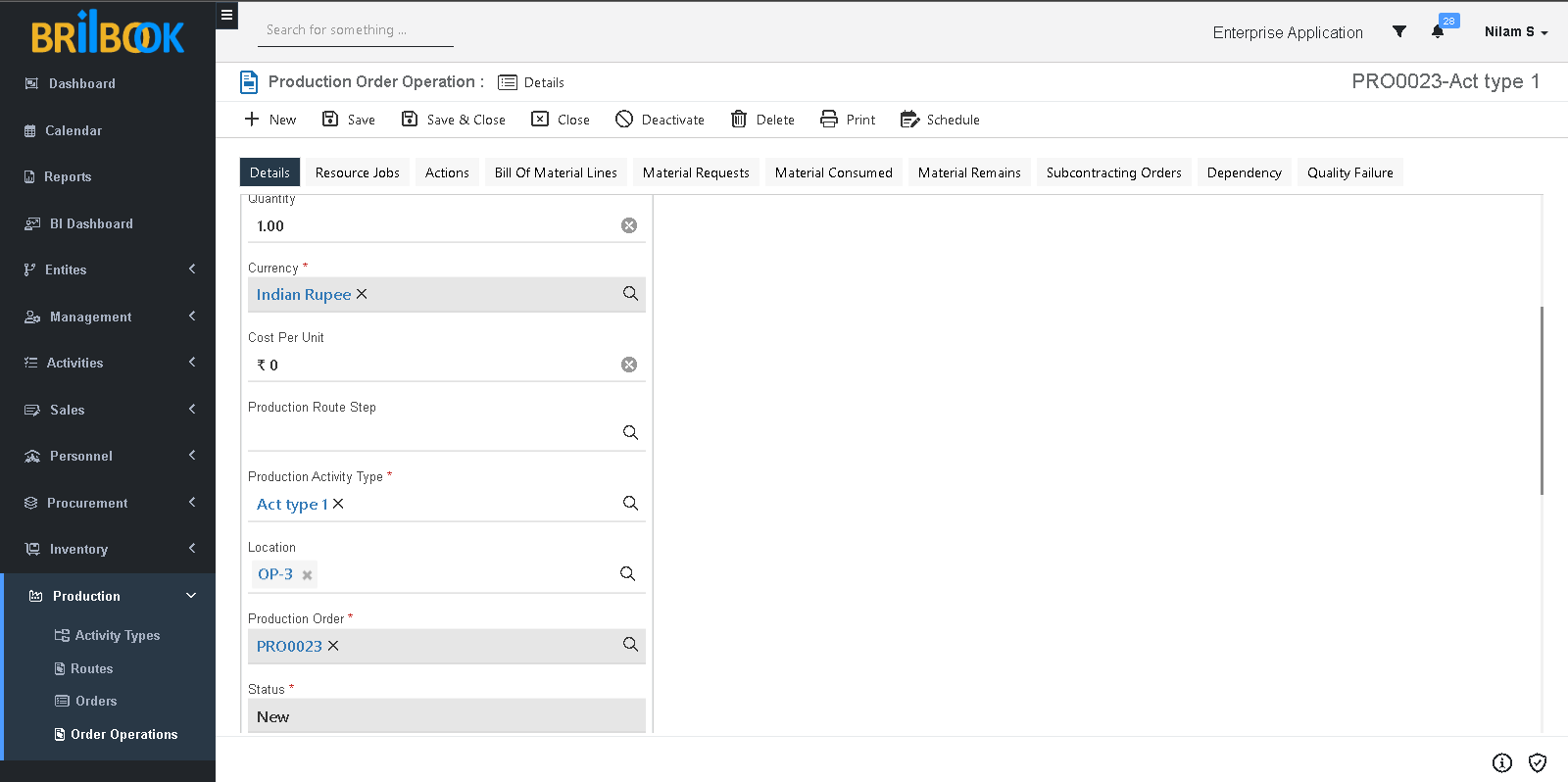- Home
- PRD
- Production
- Production order management
- Progress & closure of operations
Progress & Closure of Operations
In this sub process, progress & closure of operation is discussed.
For achieving this sub process, some setup is needed.
- Create Route, Route step and Resource requirement and to know how please refer Add/amend route steps sub process in Configuration process.
- Approve created Route and to know how please refer Get approval for production route from design sub process in Configuration process.
- Create Production Order manually or automatically and to know how please refer Production order creation sub process.
- To create Production Order operations, to know how please refer Plan / schedule production order sub process.
After achieving this sub process and to progress & close operations of production order please refer steps given below
A. To mark production order operation record as “Completed”, all related resource jobs and accordingly All related operations should get complete first, to complete mark resource job, please follow the steps given below.
-
- Navigate to auto created resource jobs and to know how please refer Auto-creation of resource jobs sub process.
- Open resource jobs record, click on -> Schedule button.
- Resource job record will be marked as “Scheduled", click on -> Mark in Progress button.
- Resource job record will be marked as “In Progress”, click on -> Complete.
- Resource job record will be marked as “Completed” and accordingly mapped operation will be marked as “Completed”.
- Accordingly mark all resource job regarding specific Operation as “Completed”.
B. To mark Production Order Operation as “Completed” manually please refer steps given below.
Note: To mark production order operation as “Completed” manually, there should be no Resource Jobs present.
- To create Production Order Operation for production order please refer Auto-creation of production operations based on selected route sub process.
- To mark the operations as Scheduled, click on -> Schedule button.
- To mark the operations as Completed, click on -> Mark Complete button.
Mark Select to all operations as shown below.