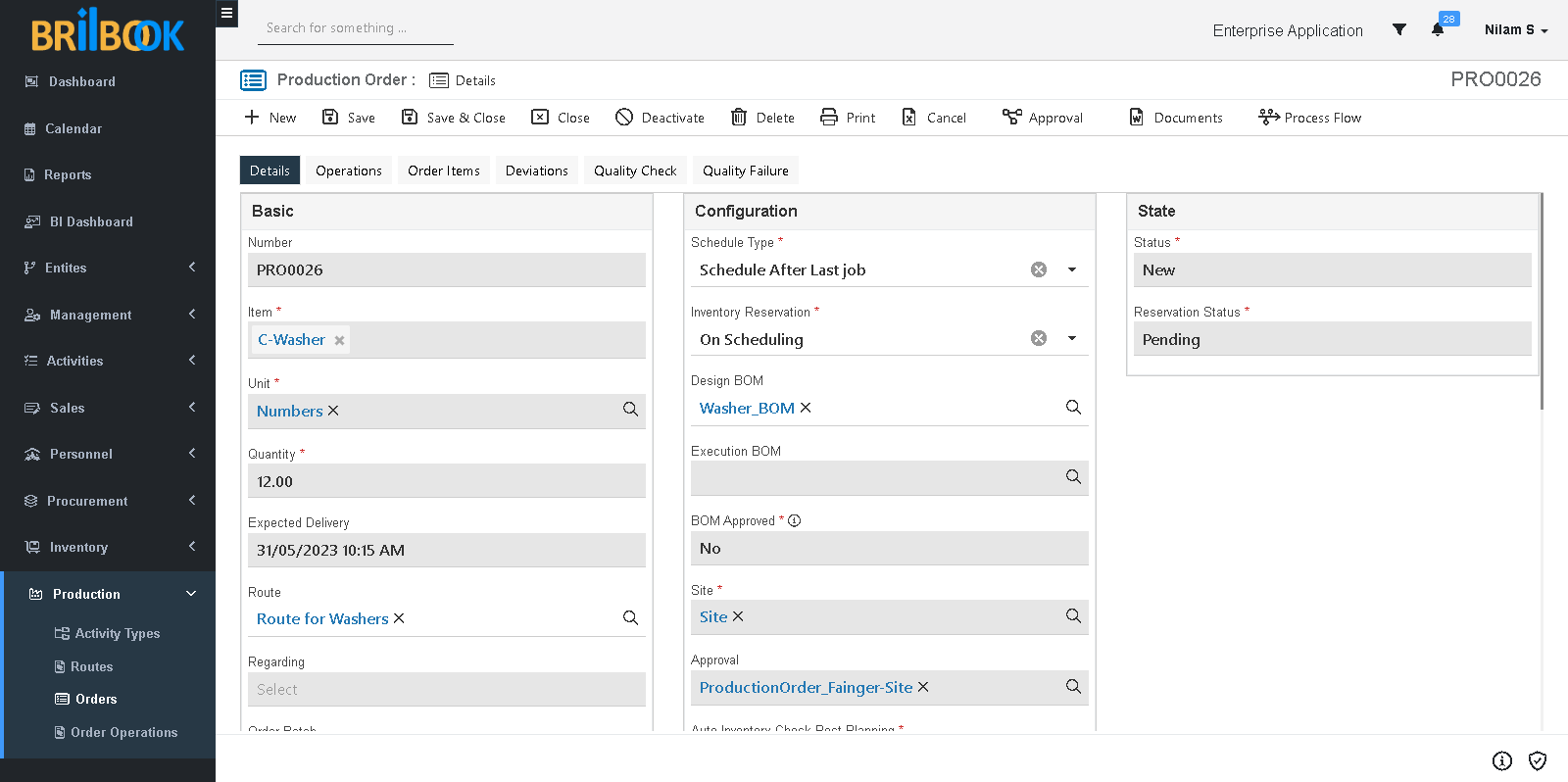- Home
- PRD
- Production
- Production order management
- Production order creation
Production Order Creation
This document provide the information of Creation of production order for Products and components.
To achieve this sub process, please refer steps given below
A. To Create Production Order through Auto generation by system please refer following steps
- To auto generate Production Order from sales order, please follow the given below points
- Create Sales Order and Order lines, to know how please follow the Create/ amend order and Add order lines to Order sub process from CRM Sales
- Set the Auto Create Production Order = Yes/ No
- After creation of Order and Order lines, Complete the Order Review, and to know how please follow the Completion of Order Review sub process ETO ERP -> Sales -> Order Management -> Completion of Order Review
- Approve the sales order please refer Order Approval Flow sub process of CRM -> Sales -> Order management
- On click of Approve button, if Auto Create Production Order Flag as ‘Yes’ the Production Order will be created.
- On click of Approve button, if Auto Create Production Order Flag as ‘No’, then Auto Create Production Order button is visible and on click of Auto Create Production Order button Production Order will be created
- Production Order can be auto generated from Replenishment record and to know how please refer Creation of requisition or production order to fulfil replenishment sub process in Replenishment process.
- Production Order can be auto generated through stock shortage record and to know how please refer Create production order to fulfill shortage sub process in Handling stock shortage.
- Production Order can be created for sales order line shortage and to know how please refer Order shortage fulfilment through purchase or production sub process.
B. To Create Production Order manually, please refer steps given below
- Navigate to Menu Category.
- Select Production menu category.
- Navigate to Production, click on -> Order
- Redirects to list page of Production order, click on -> Create button
- Redirects to create page of Production order, select Item
- Select Unit (auto selects as per selection in item field)
- Add Quantity
- Select Output Location (location where production should take place)
- Set Schedule Type
- Set Inventory Reservation
- Select Design BOM (value should be related to selection in Item)
- Select Site (site where production should take place)
- Set BOM Approved (Auto set as “No”)
- Set Auto Inventory check Post Planning (Auto set as “Yes”)
- Set Move Finished Goods Immediately (Auto set as “Yes”)
- Set Generate Resource Job
- Click on -> Save button
- For auto creation of production operation, Select Route (value should be related to selection in Item)
- Other fields are also present, select Regarding (for which production order to be created)