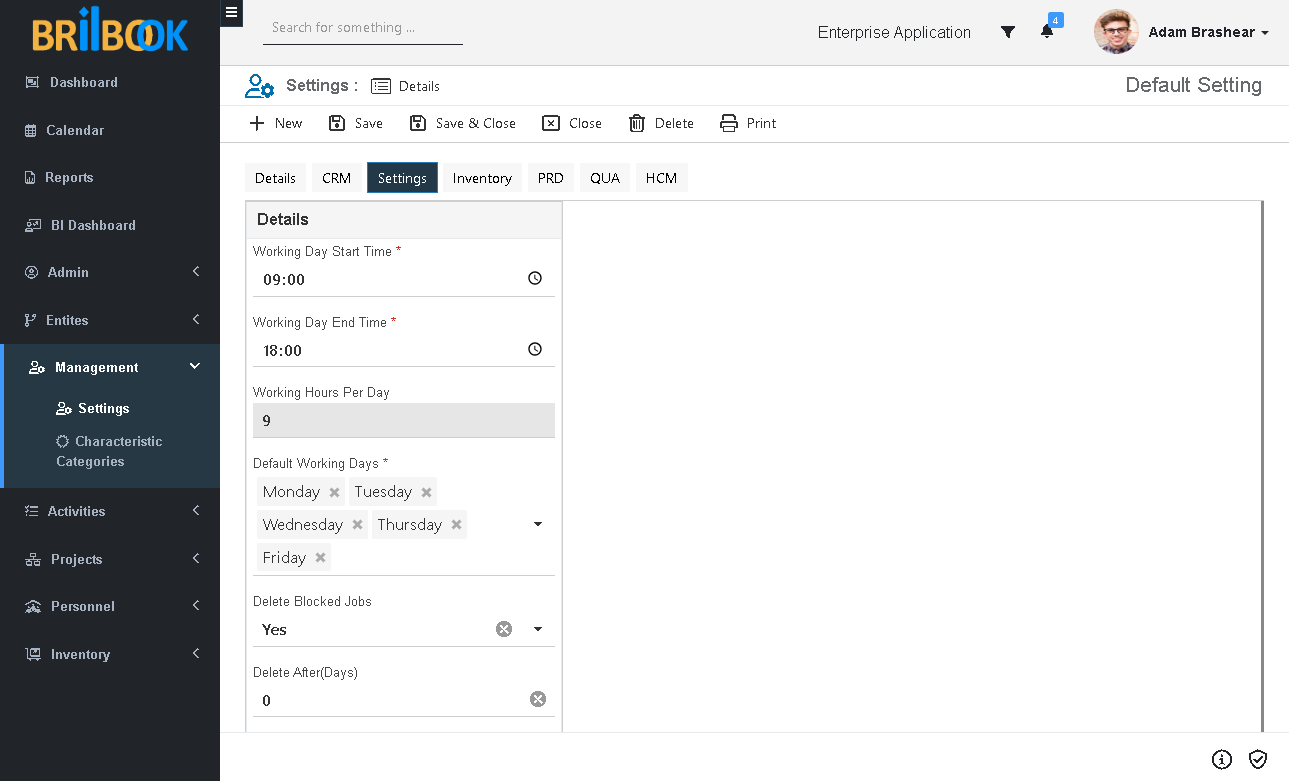- Home
- PMS
- Project
- Project setup
- Set default project settings
Set Default Project Settings
In solution setting default settings are given to project working schedule. On project these setting fields get copied automatically. The user can change the settings on project level.
To set default Settings follow the steps given below:
- Navigate to -> Management -> Settings.
- Redirects to details tab.
- Navigate to -> Settings tab.
- Add working day start time.
- Add Working day end time.
- Add default working days.
Working Day Start Time – Set the working start time and this start time will get copied to project and at project level user can change the start time.
Working Day End Time – Set the working end time and this end time will get copied to project and at project level user can change the end time.
Working Hours Per Day – Shows the default working hours per day as End Time – Start Time, it copies the value to project.
Default Working Days – Allows to set the default working days.
Delete Blocked Jobs -This flag allows system to delete blocked status jobs.
Delete After (Jobs)- As per mentioned number of days, when resource job marked as blocked, form that date, system will calculate the days and after completion of that day, record will get deleted.
Example, if on 1st February resource job record marked ad blocked and value of “Delete After” field equals to 15, then system calculates the date ad 1st February + 15 days = 16th February, then system will delete that record on 16th February.