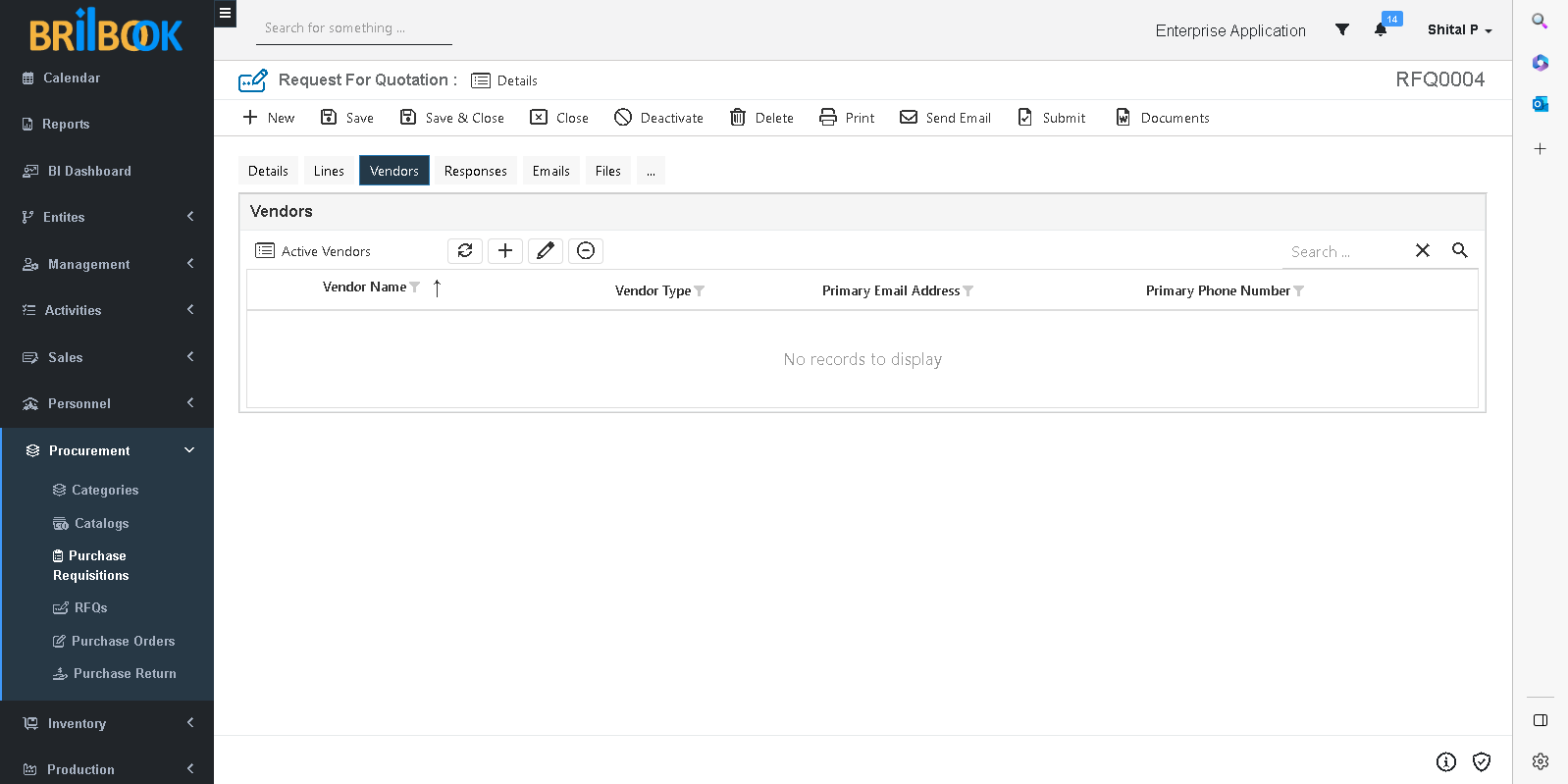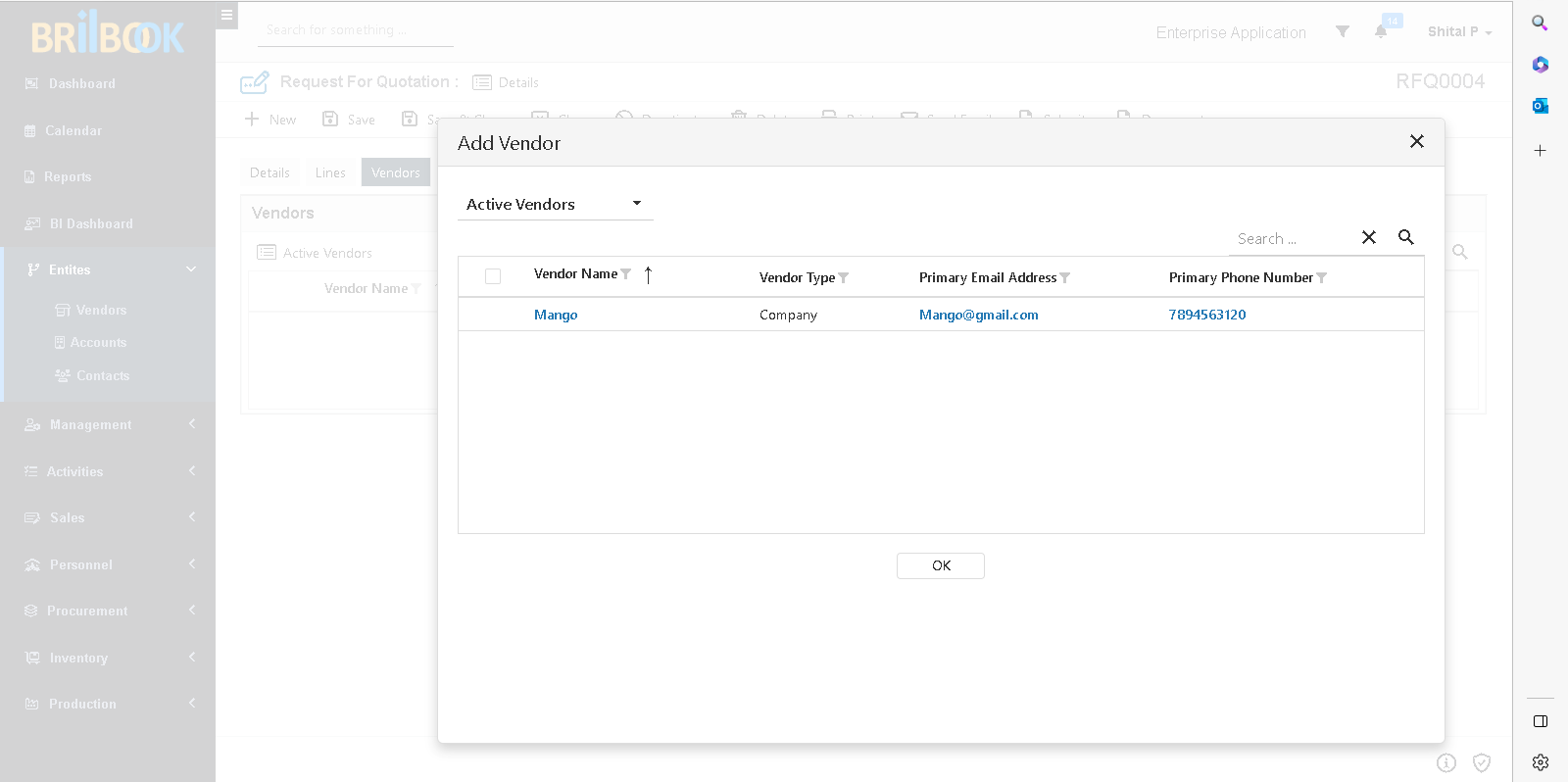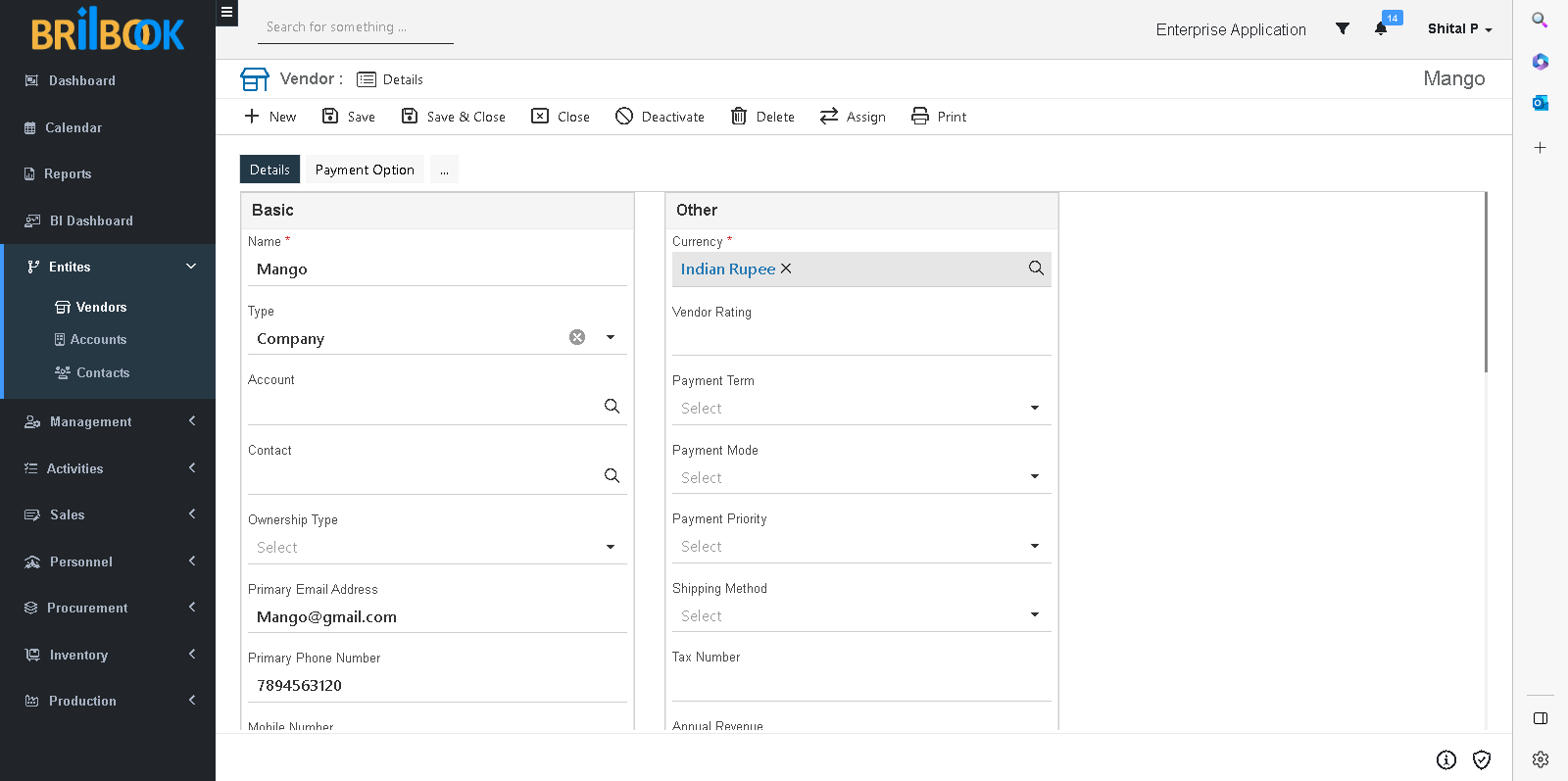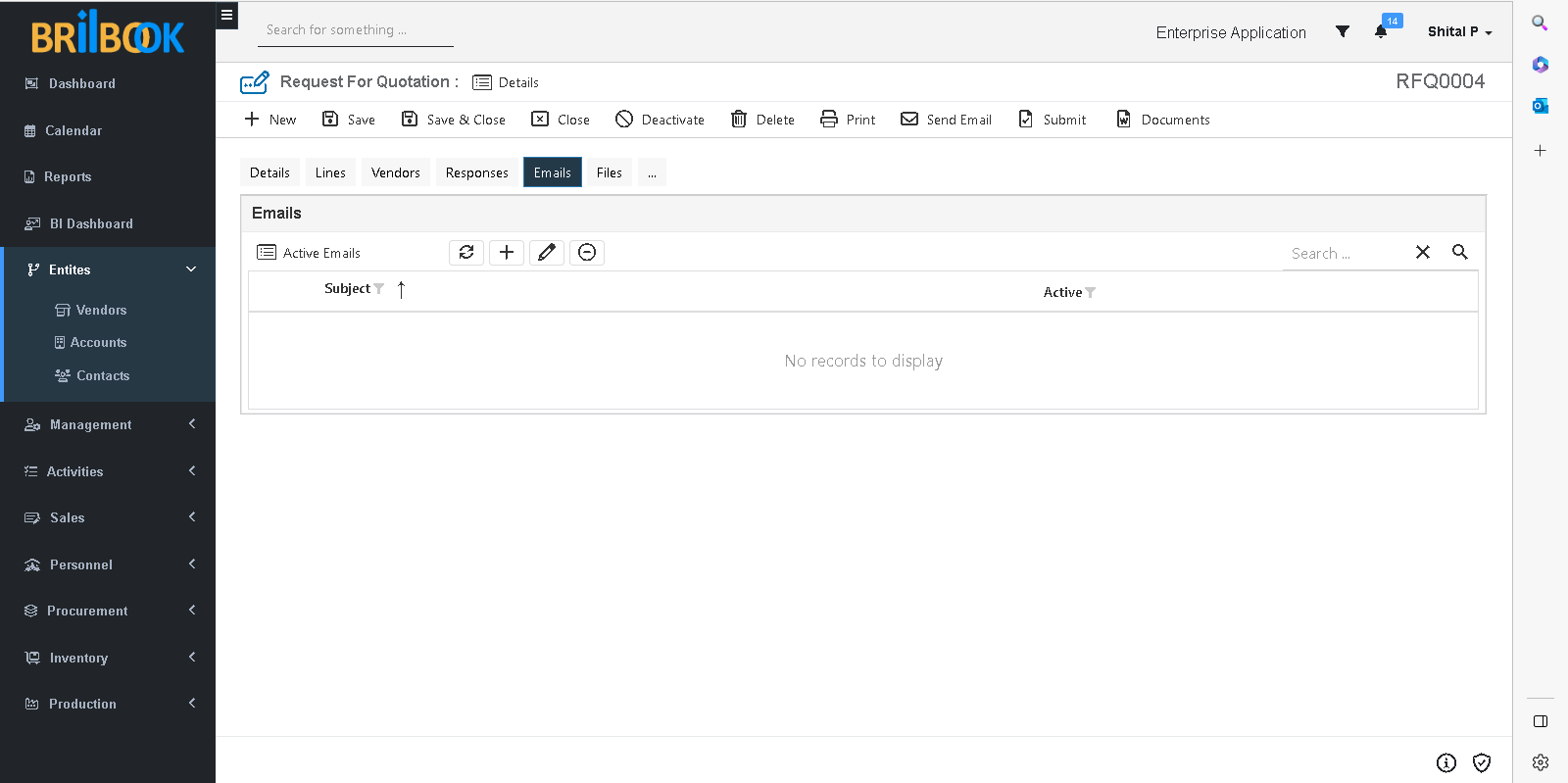- Home
- INP
- Procurement
- Requisition process
- RFQ submission to vendors
RFQ Submission to Vendors
In this sub process, RFQ record are submitted to various vendors through their email addresses mentioned in record With single click on send email button.
For achieving this sub process, some setup is needed as given below
- For submission of RFQ, RFQ record must be created through requisition record
- For more information on creating RFQ from requisition record kindly prefer Add / amend RFQ for requisition sub process
To submit RFQ record kindly follow steps given below
- Navigate to -> Vendor tab besides Details tab of RFQ record as shown below
Details page of Request for Quotation - Vendor tab
- To add existing vendor, click -> Add existing button
- Popup window opens named as “Add Vendor”.
- Select Vendor value.
- Click on -> Submit which is displayed as below.
Add Vendor pop up
- To create new Vendor, click on -> ‘Create’ button or navigate to -> Entities menu -> Vendors -> click on > Create button.
- Redirects to detail page of Vendor which is displayed as below.
Detail page of Vendor
- To save Vendor record, minimum information must be filled as follow
- Add Name
- Add Primary Email Address
- To add Email Address to RFQ record, navigate to Emails tab besides Vendor tab on RFQ record as shown below
- To add existing Emails record, click on -> Add Existing button
- To mark RFQ record as “submitted” either click on send email button or manually click on Submit button.