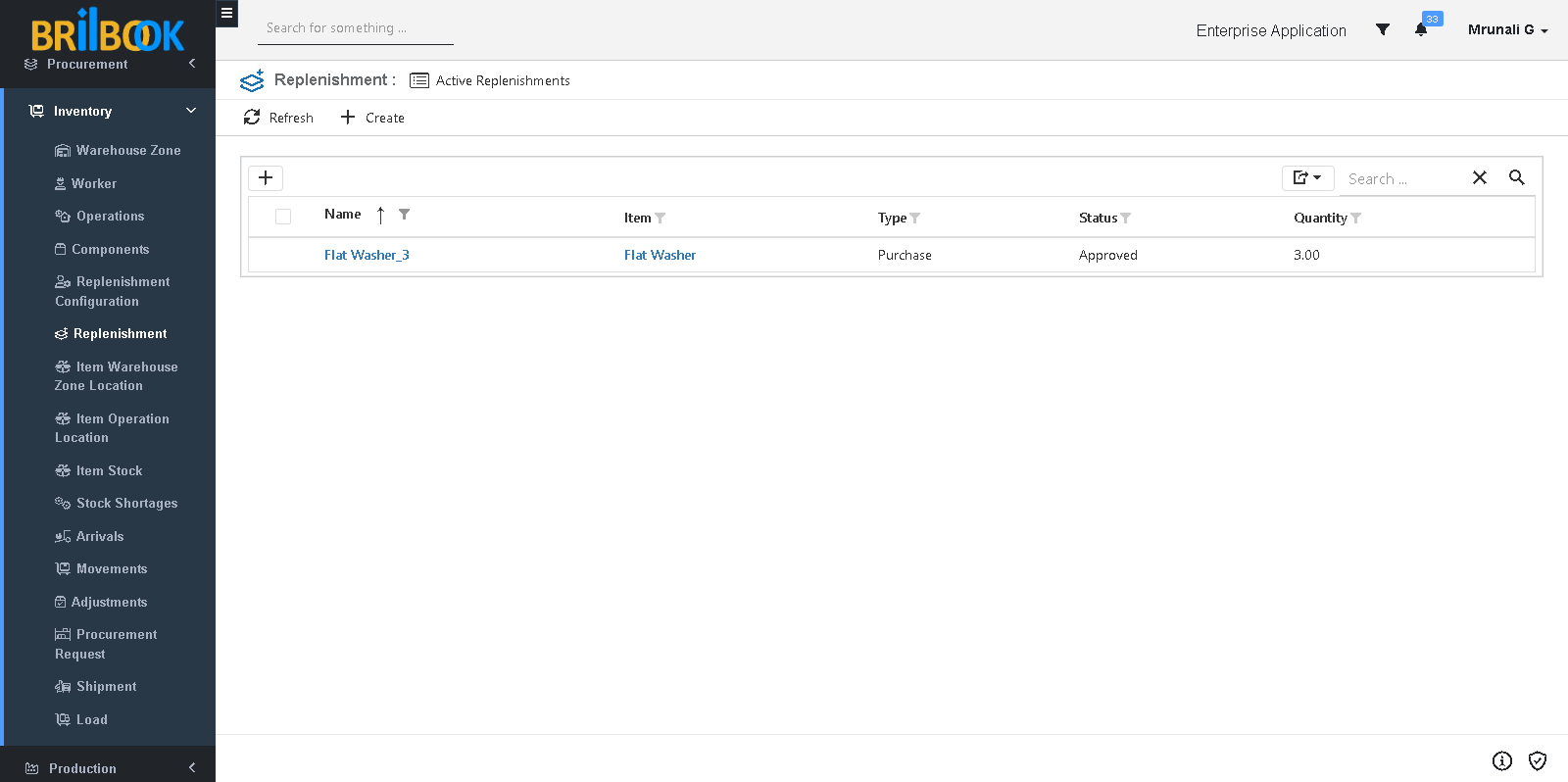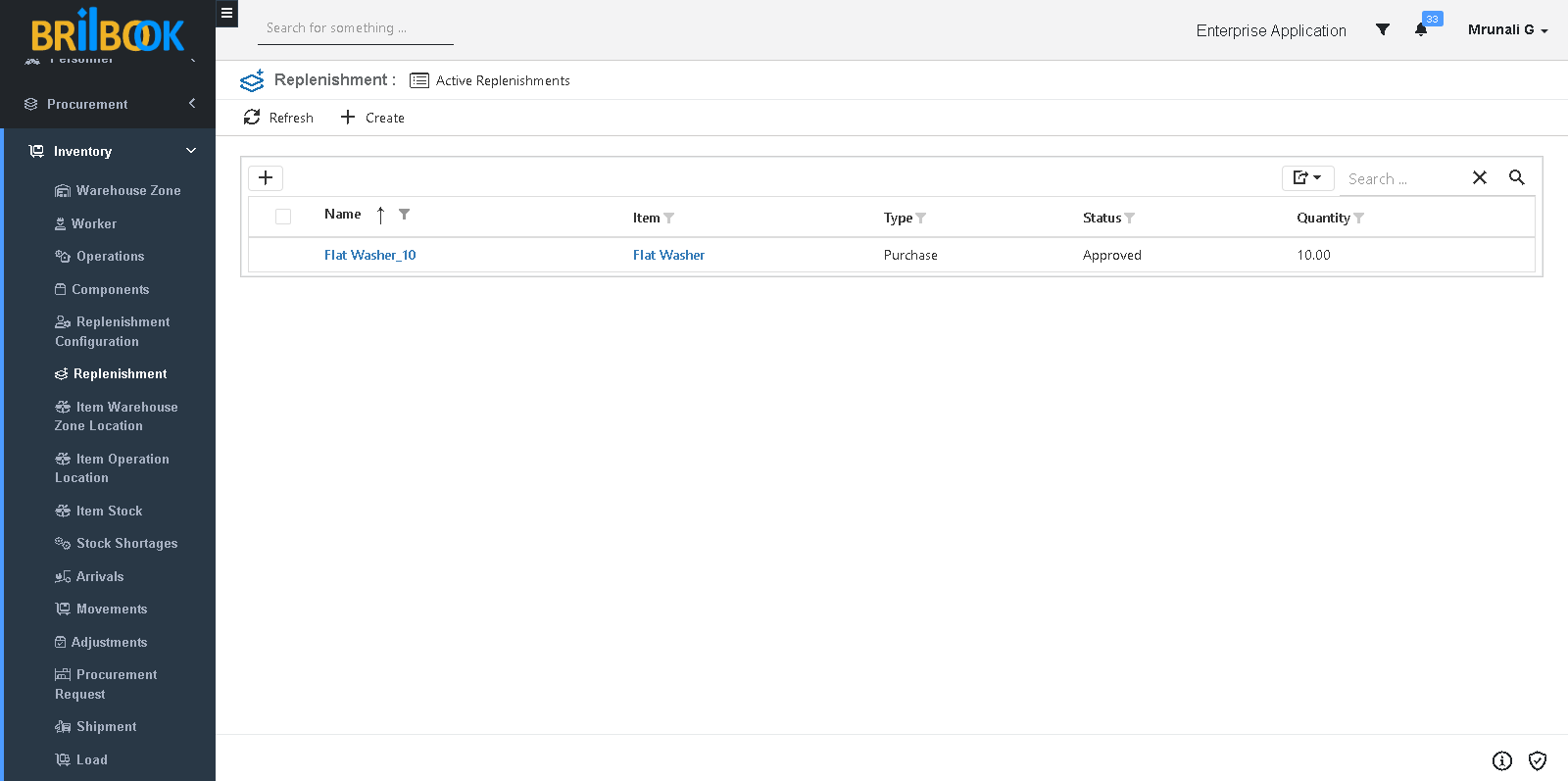- Home
- INP
- Inventory
- Replenishment process
- Auto / manual creation of replenishment
Auto / Manual Creation of Replenishment
In this sub process, Creation of Replenishment record from replenishment configuration through Auto or Manual Process is discussed.
For achieving this sub process, some needs to be done as follows
- Create Replenishment Configuration and to now how please refer Replenishment configuration to maintain buffer stock of specific product or component sub process.
After completing setup, to create Replenishment record from Replenishment Configuration through Manual or Auto Process, please refer steps given below
A. Auto Create Replenishment record through Replenishment Configuration
- If Replenishment Configuration record is with Reordering Approach selected as “On Order” then Replenishment record will be created to fulfil Buffer stock quantity
-
- Create Replenishment configuration with Reordering Approach selected as “On Order” and Buffer Stock quantity as “10”.
- Create Inventory Adjustment with “Outward” type of “3” quantity for Product with item stock location same as used in replenishment configuration for same product.
Note: Here adjustment record is taken as example to make changes in products item stock otherwise replenishment record is created every time whenever there is change in product item stock with replenishment configuration.
-
- Approve Inventory Adjustment record and to know how please refer Inventory Adjustment document
- Then to fulfill Buffer Stock quantity, Replenishment record will be created for 3 Quantity as shown below.
- If Replenishment Configuration record is with Reordering Approach selected as “Fixed Quantity” then Replenishment record will be created as per value in Order quantity
-
- Create Replenishment configuration with Reordering Approach selected as “Fixed Quantity” and Order quantity as “10”.
- Create Inventory Adjustment with “Outward” type of “3” quantity for Product with item stock location same as used in replenishment configuration for same product.
Note: Here adjustment record is taken as example to make changes in products item stock otherwise replenishment record is created every time whenever there is change in product item stock with replenishment configuration.
-
- Approve Inventory Adjustment record and to know how please refer Inventory Adjustment document
- Then as per value in Order quantity, Replenishment record will be created for 10 Quantity as shown below.
B. Manually Replenishment record through Replenishment Configuration
- Navigate to -> Menu Category.
- Select Inventory menu category.
- Navigate to -> Inventory, click on -> Replenishment
- Redirects to list page, click on -> Create button
- Redirects to create page, select Item (for whom replenishment record is to be created)
- Add Quantity
- Select Replenishment Configuration (configuration record for item foe which replenishment is to be created)
- Select Site
- Select Warehouse
- Select Zone
- Select Zone Location
- Click on -> Save or Save & Close button