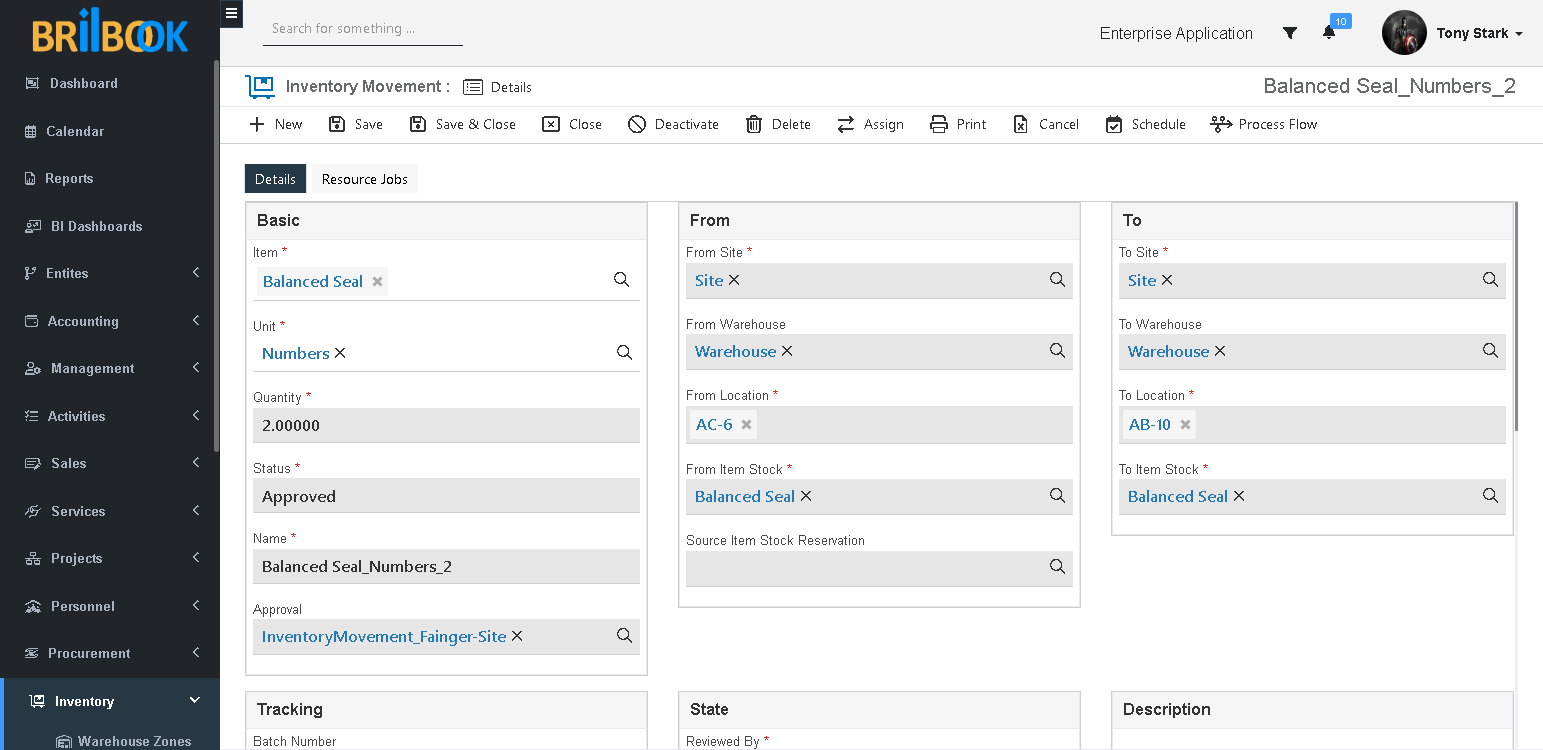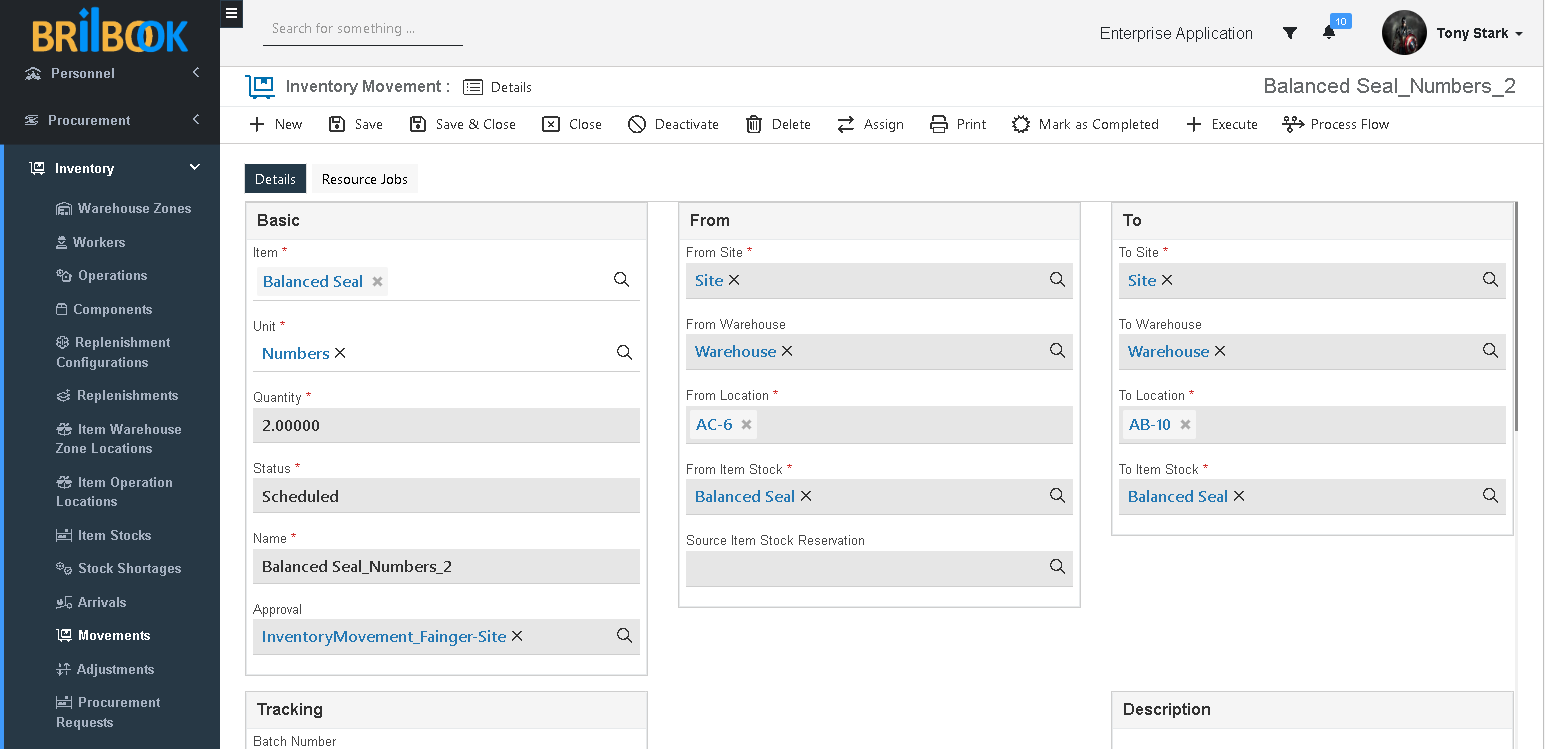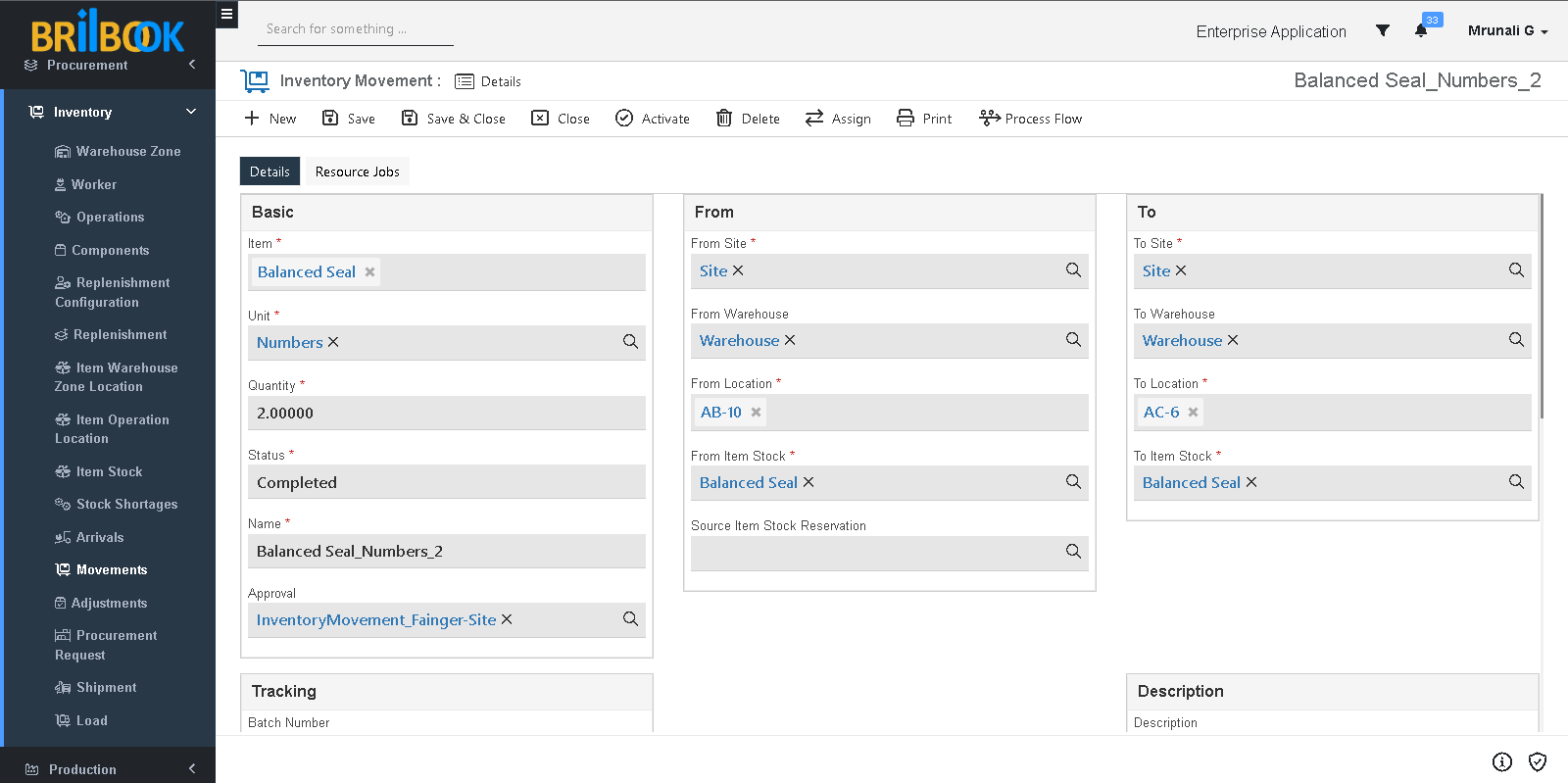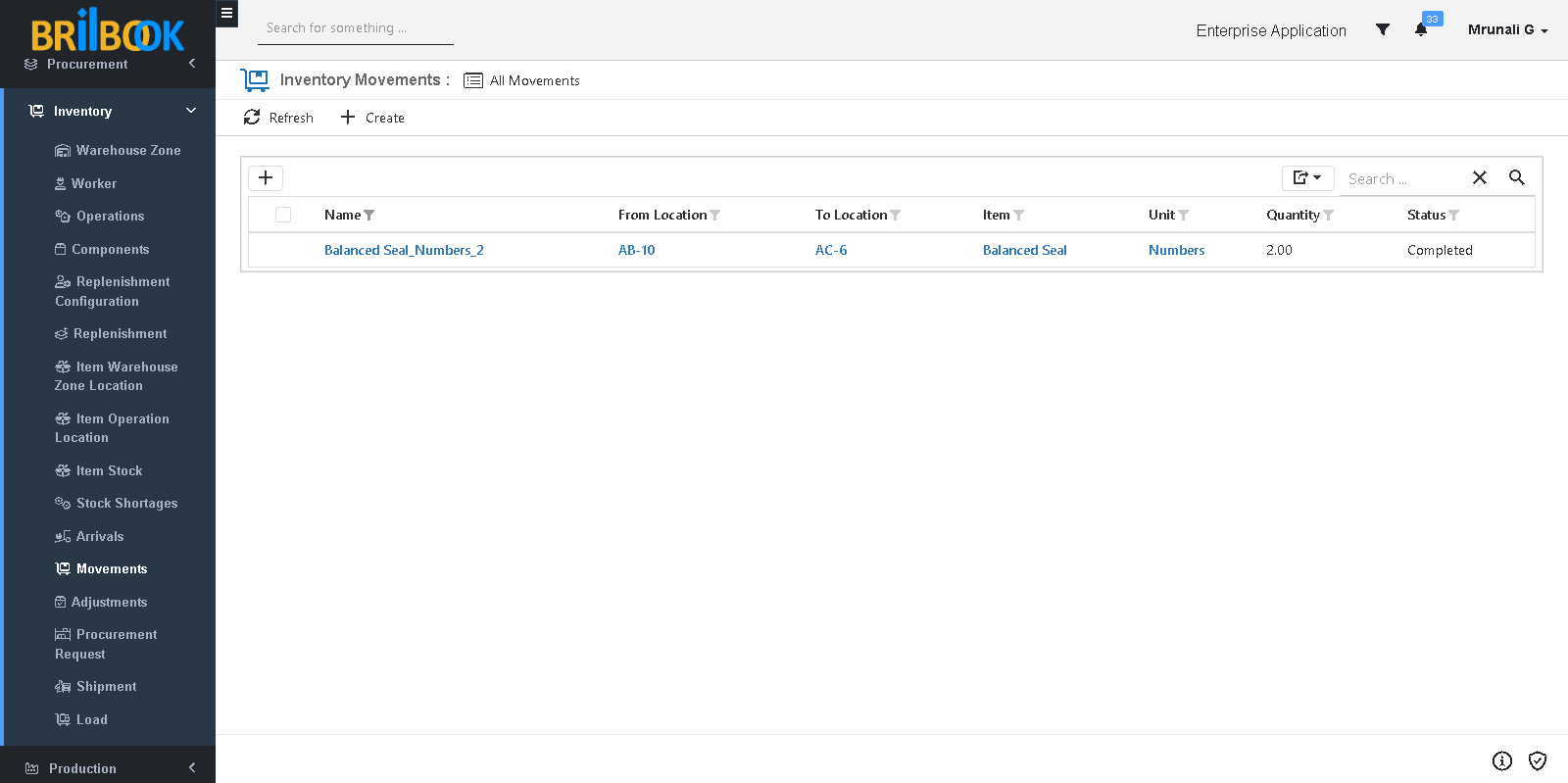- Home
- INP
- Inventory
- Inventory management
- Movement of stock from one location to other through inventory movement
Movement of Stock From One Location To Other Through Inventory Movement
In this sub process, After Creation and approval of inventory movement, Movement od stock carried out between From and To Location for Product or Component is discussed.
For achieving this sub process, some setup is needed as given below
- Create Two Item stock record for product or component and to know how please refer Maintaining stocks for product and component sub process
After completing setup, to complete sub process please refer steps given below
A. Create Inventory Movement record for to stocks and to know how please refer following steps
- Navigate to -> Menu Category.
- Select Inventory menu category.
- Navigate to Inventory, click on -> Inventory Movement
- Redirects to list page, click on -> Create button
- Redirects to create page of Inventory Movement, select -> Item
- Select Unit (Auto selects as per value in Item field)
- Add Quantity
- Select From Site (Site from which stock must be moved)
- Select Warehouse (Warehouse from which stock must be moved)
- Select From Location (From Location from which stock must be moved)
- Select From Item Stock (Item Stock from which stock must be moved)
- Select To Site (Site to which stock must be moved)
- Select To Warehouse (warehouse to which stock must be moved)
- Select To Location (Location to which stock must be moved)
- Select To Item Stock (Item stock to which stock must be moved)
- Add Efforts in Hours (auto selects as per solution setting)
- Click on -> Save Or Save & Close button
B. Approve the Inventory Movement record and to know how please refer following steps
- Click on -> Submit button
- Record is marked as “Submitted”.
- Click on -> Approve button
- Record will be marked as “Approved”.
- Click on -> 'Schedule' button.
- Record will be marked as 'Scheduled'
C. Mark the inventory movement record as a “Completed” through Creating Resource Jobs and Completing it.
- Navigate to Resource Jobs tab beside details tab, as shown below
- Click on -> Create button
- Select Resource
- Select Regarding (auto selects as per parent Inventory Movement record)
- Click on -> Save or Save & Close button
- To mark Resource Job as “In progress”, Click on -> Mark In-Progress button
- To mark Resource Job as “Completed”, Click on -> Complete button
- As soon as Resource Job is marked as a completed, Inventory Movement record is marked as “Completed”
- “To Item Stock” is updated with two quantities moved from “From Item Stock”, as shown below