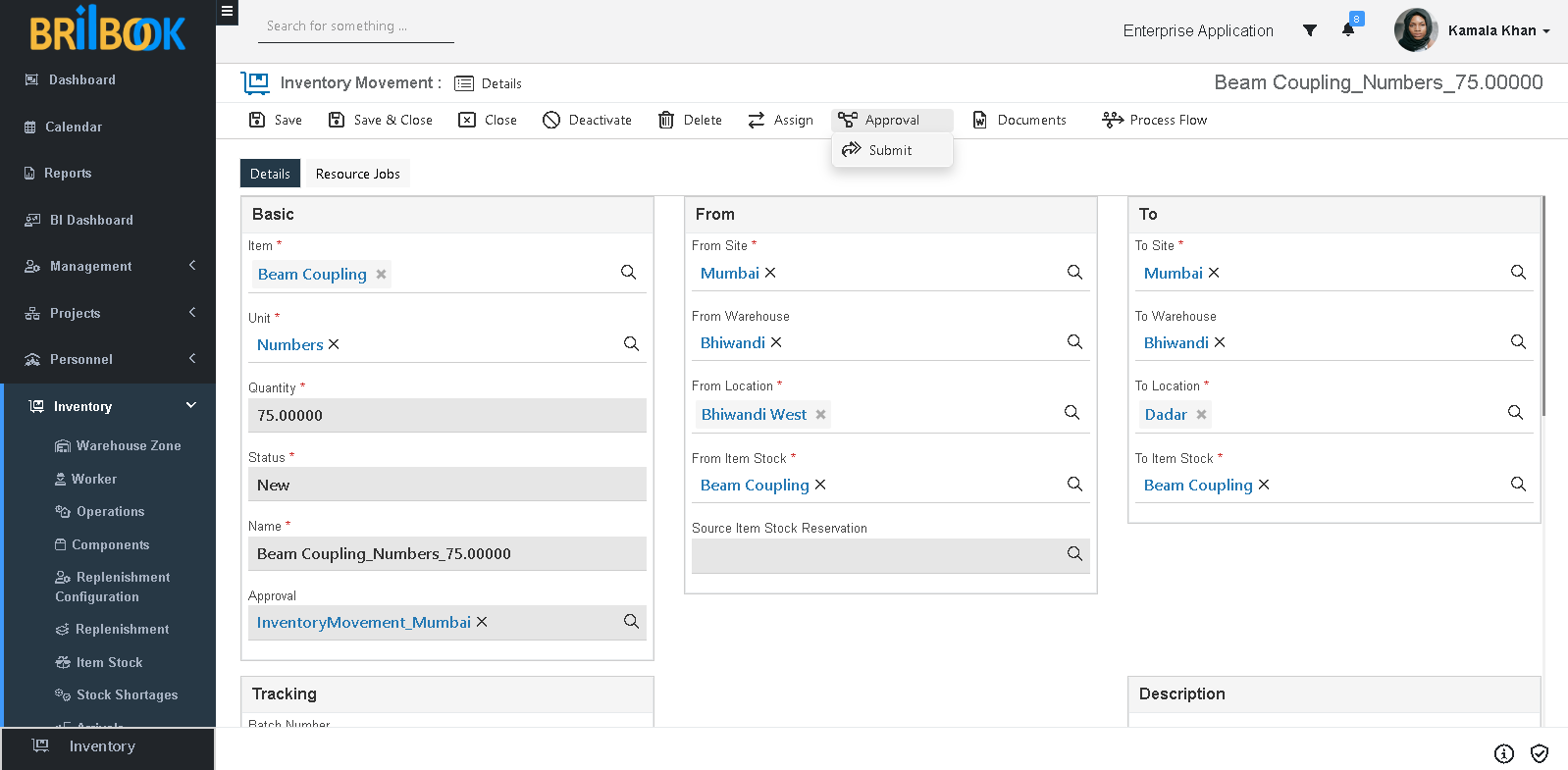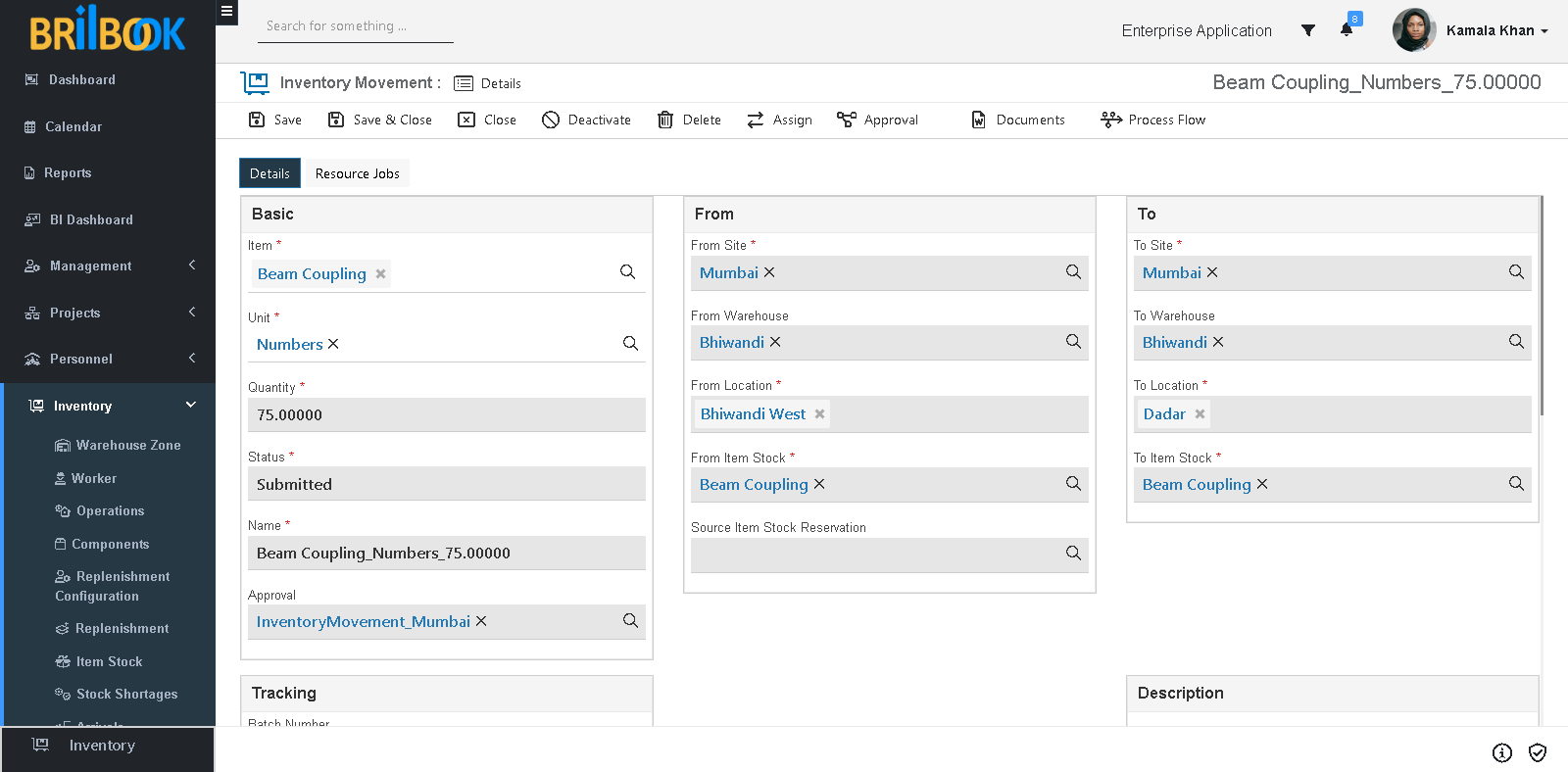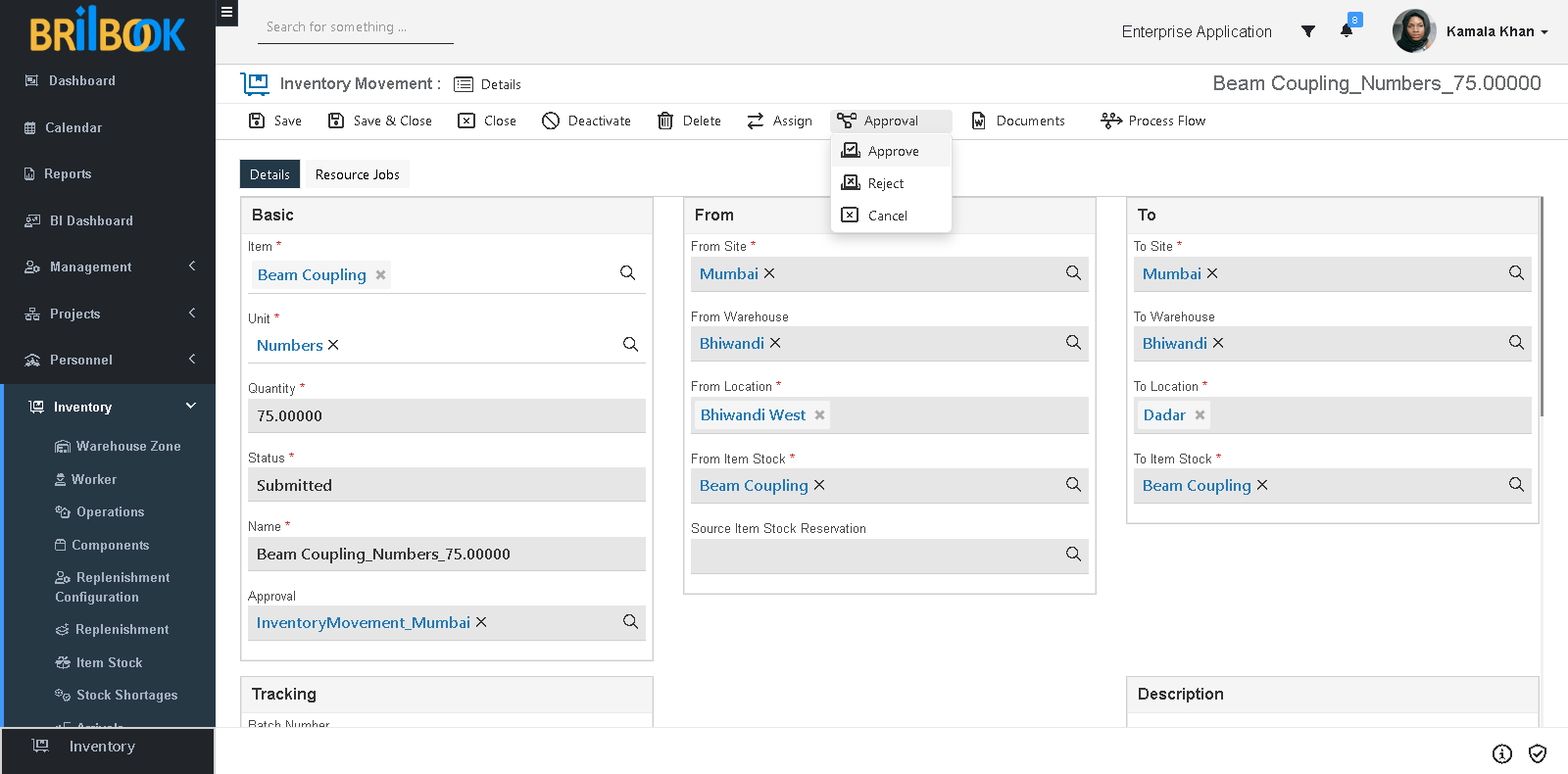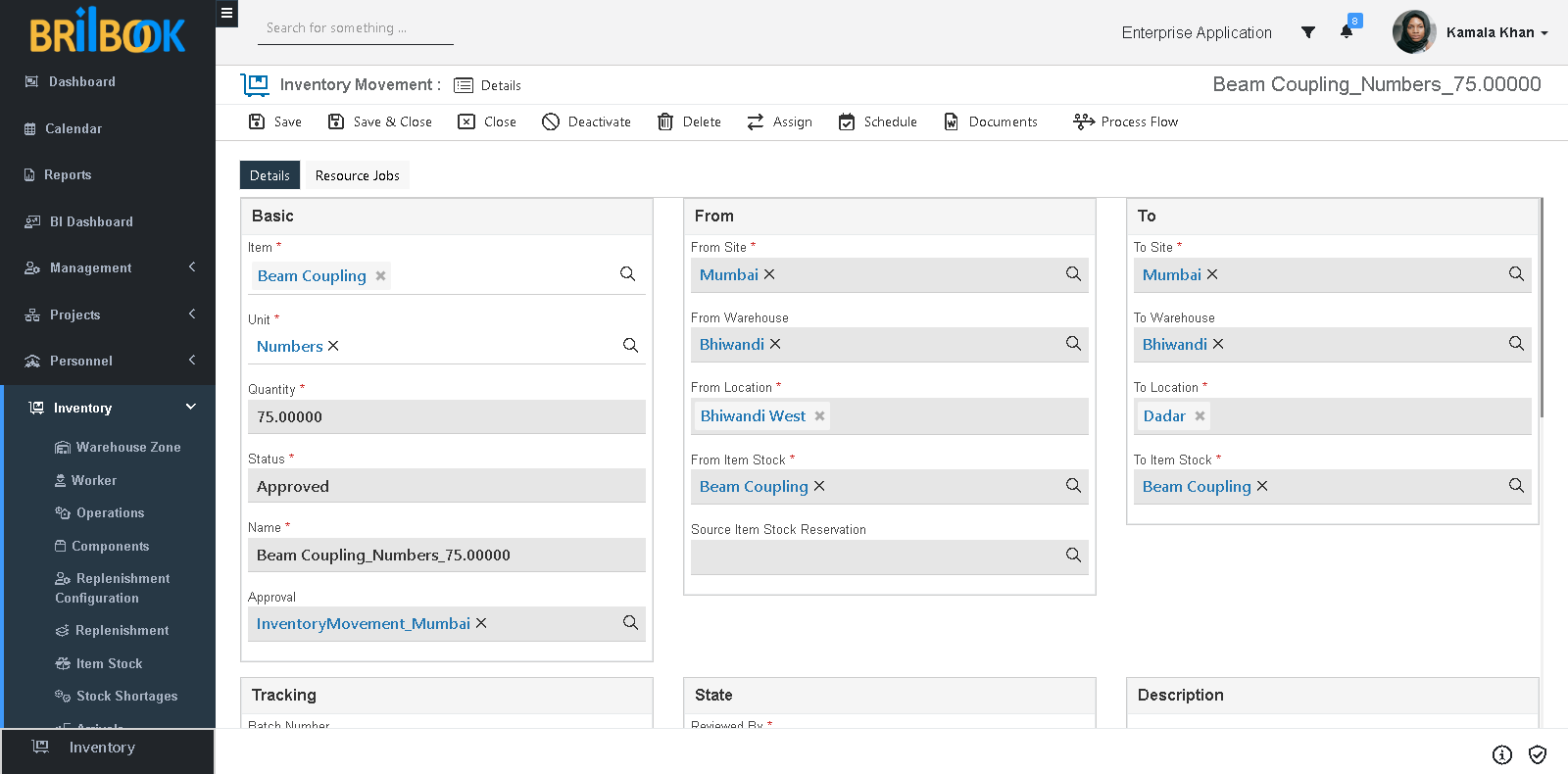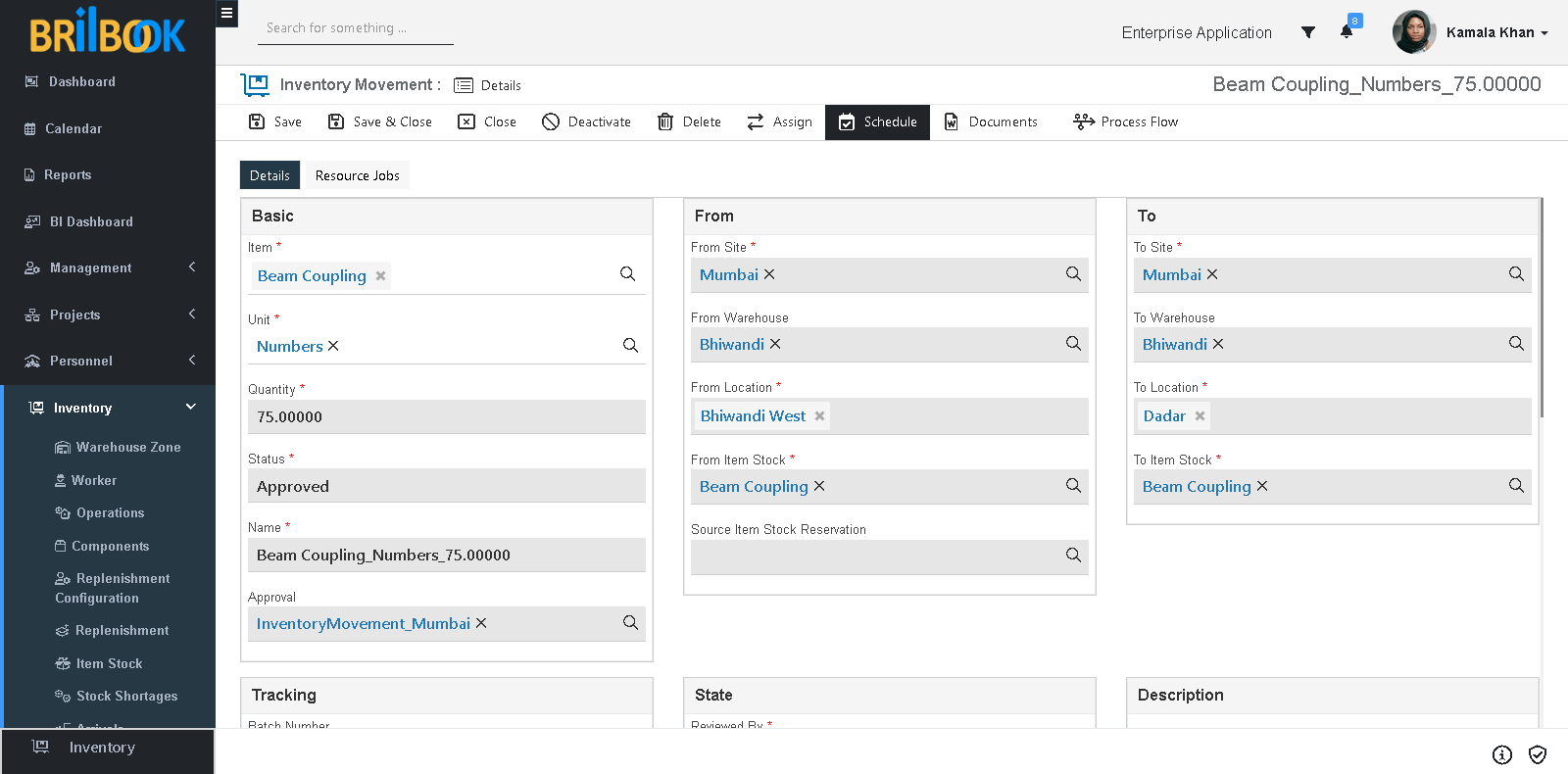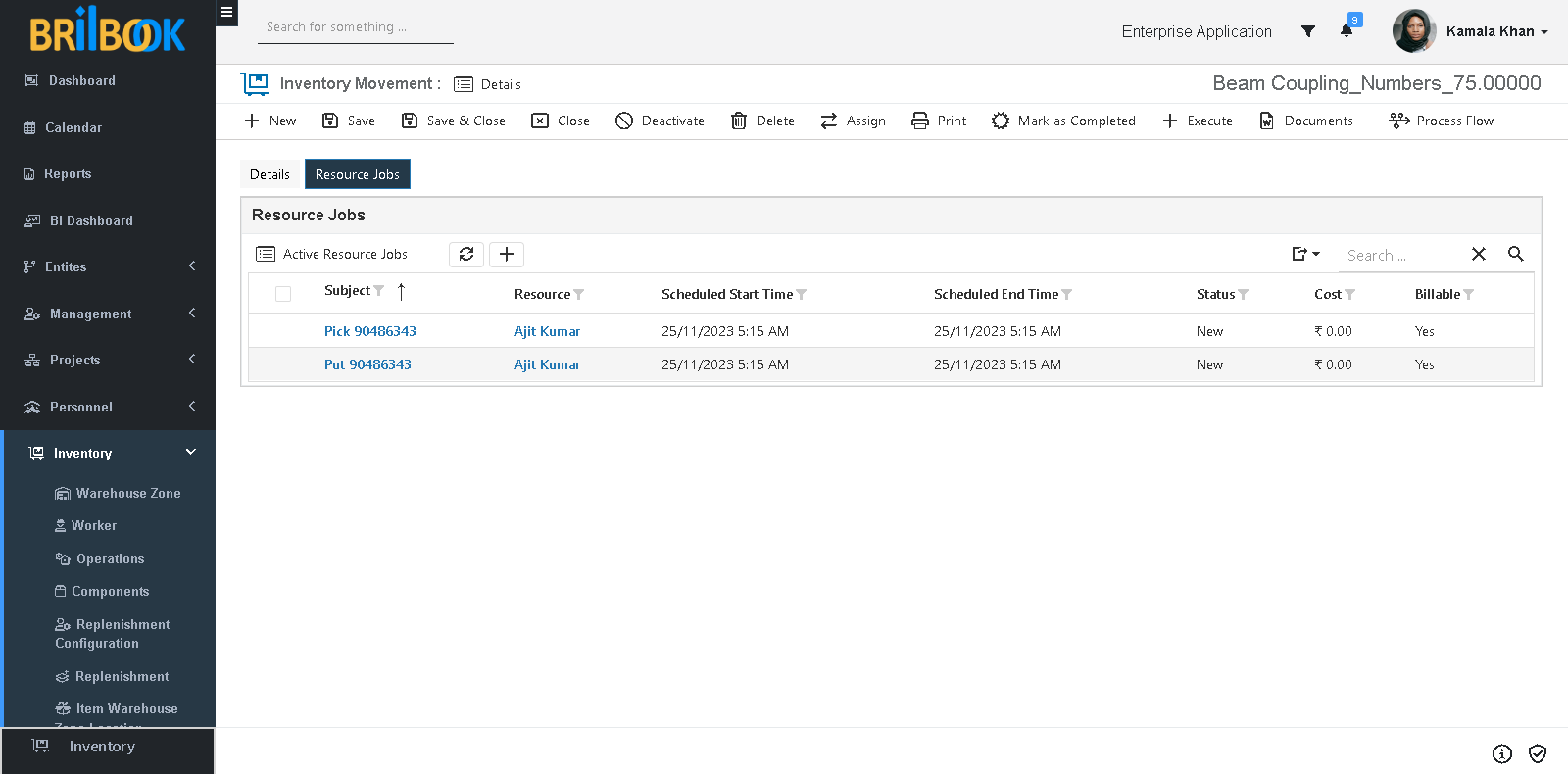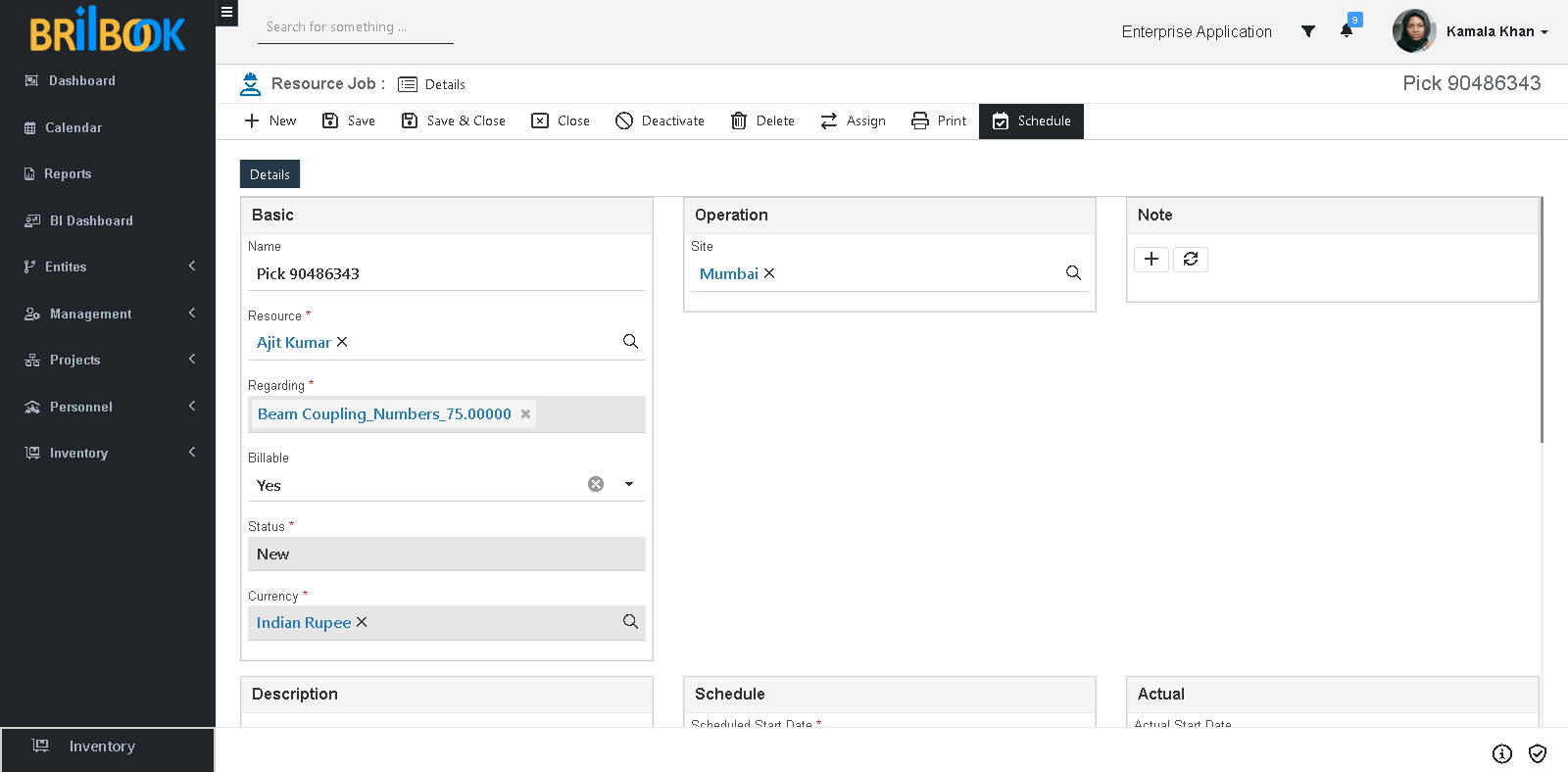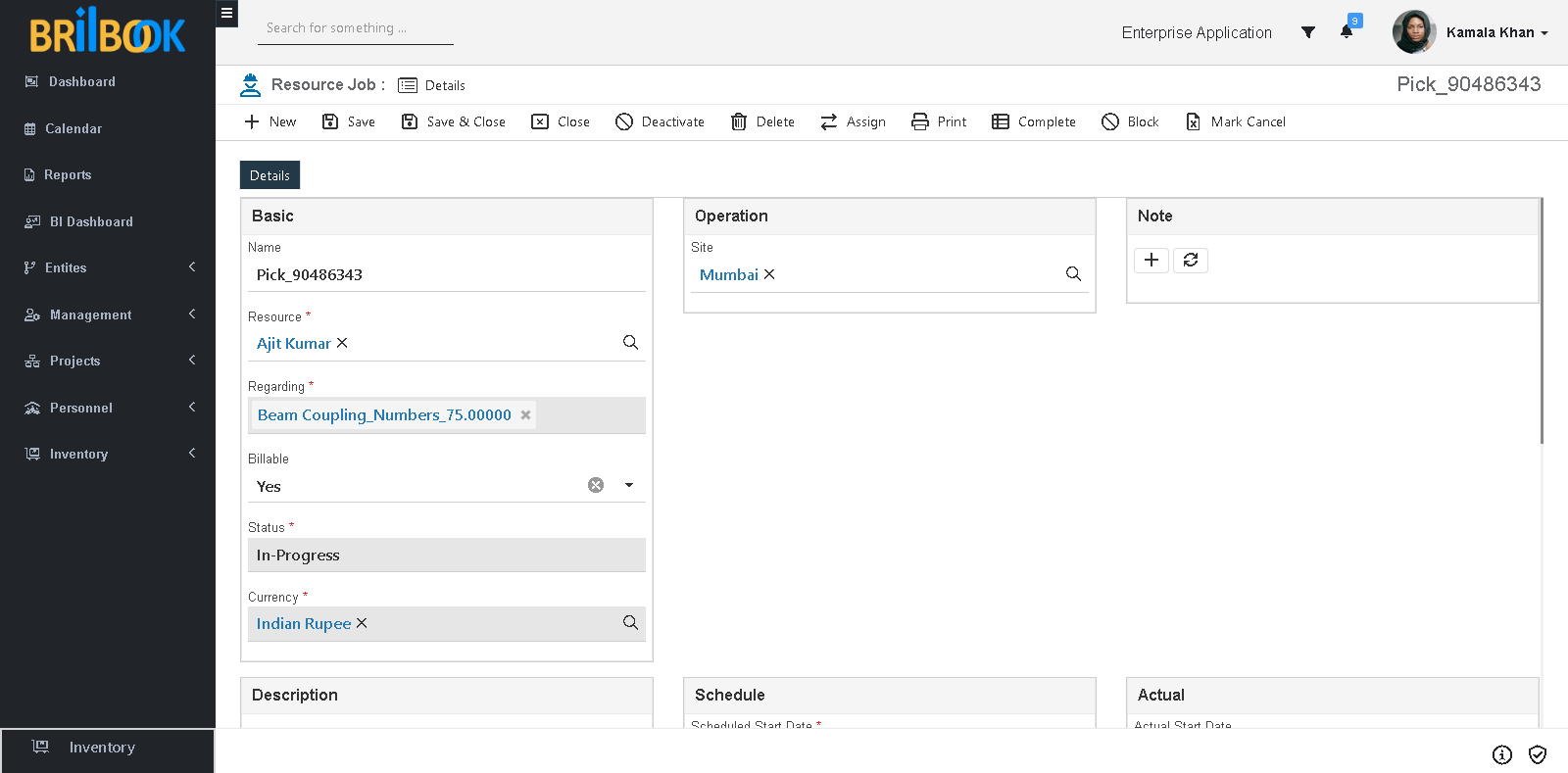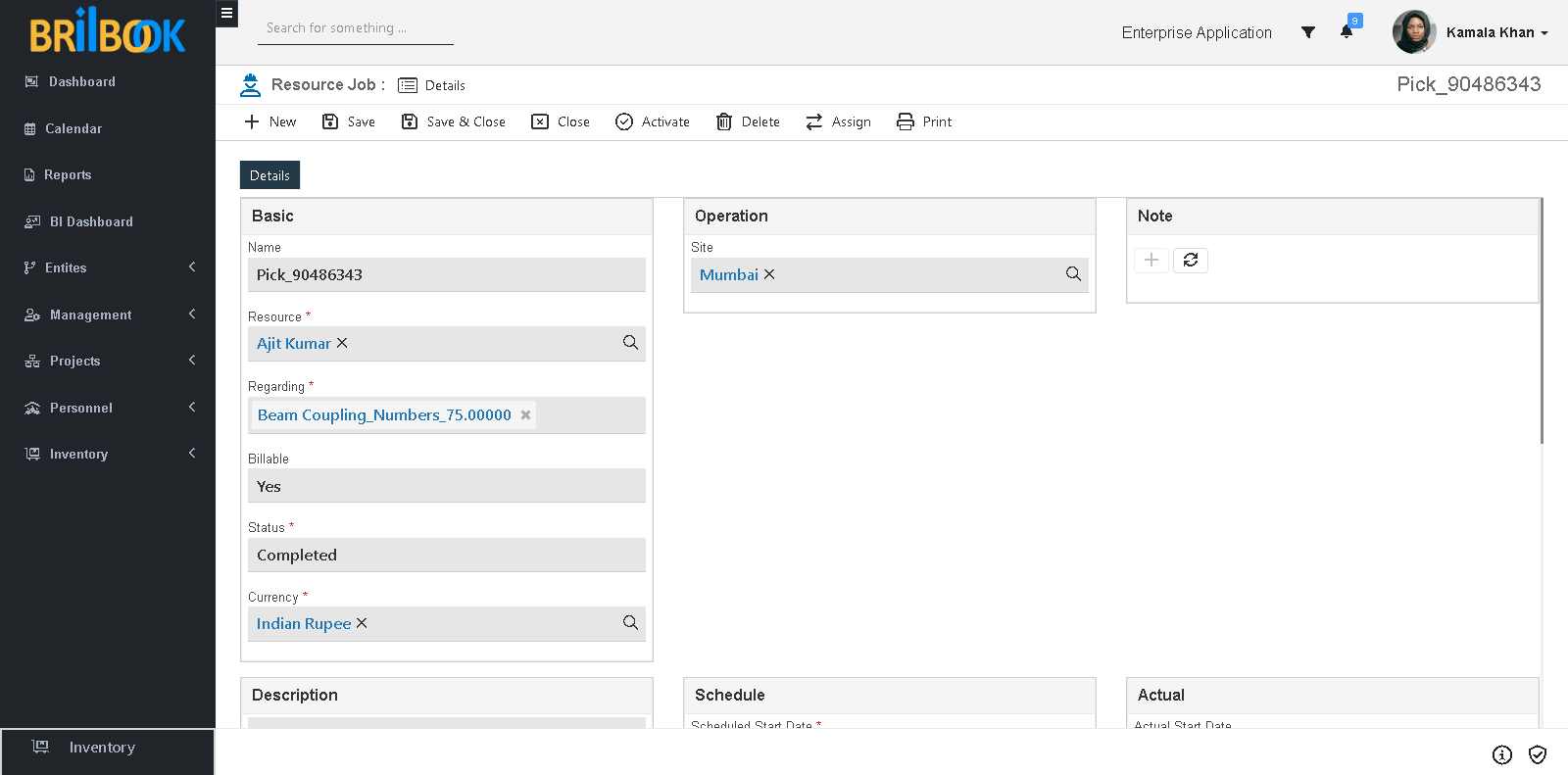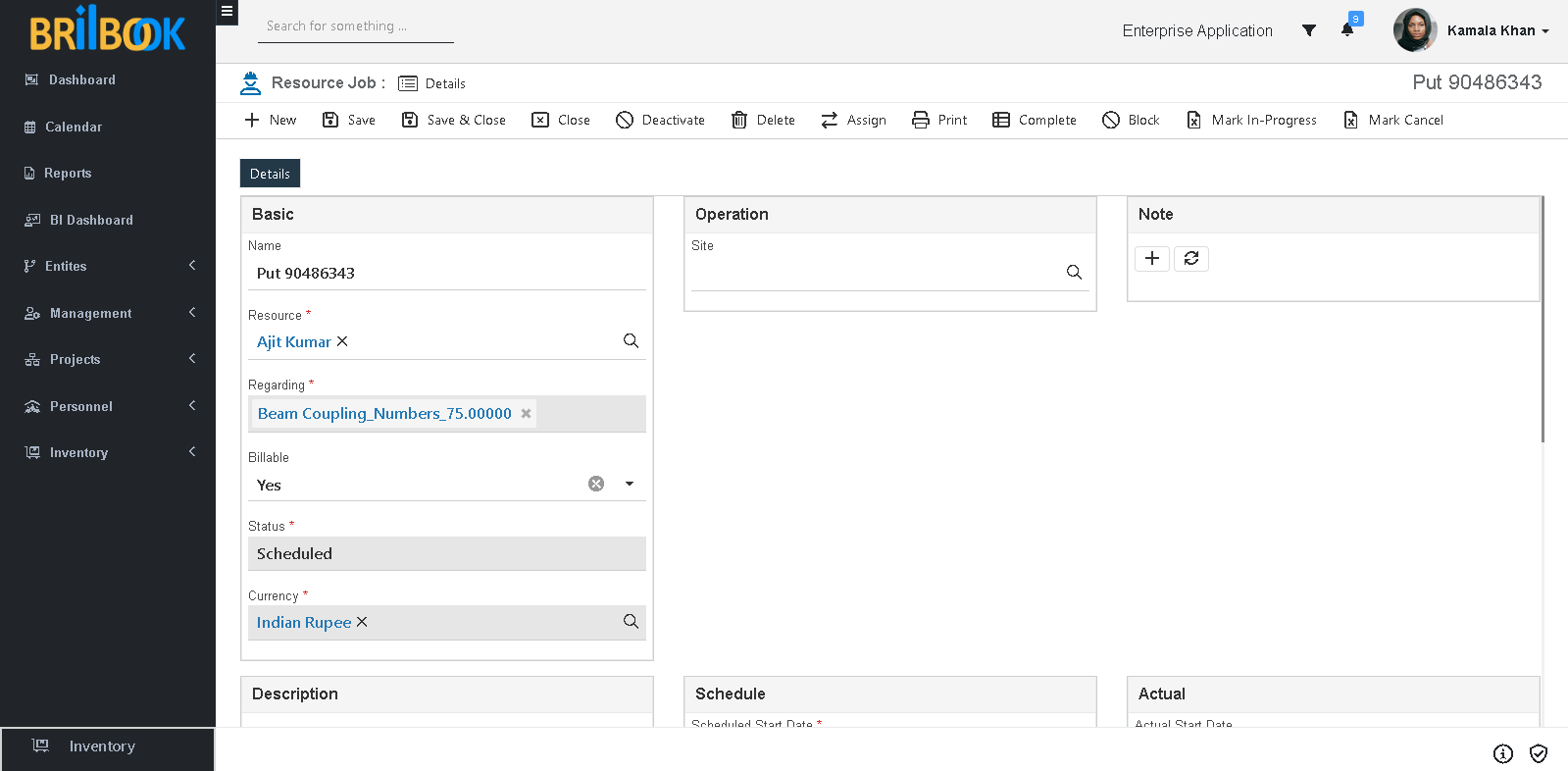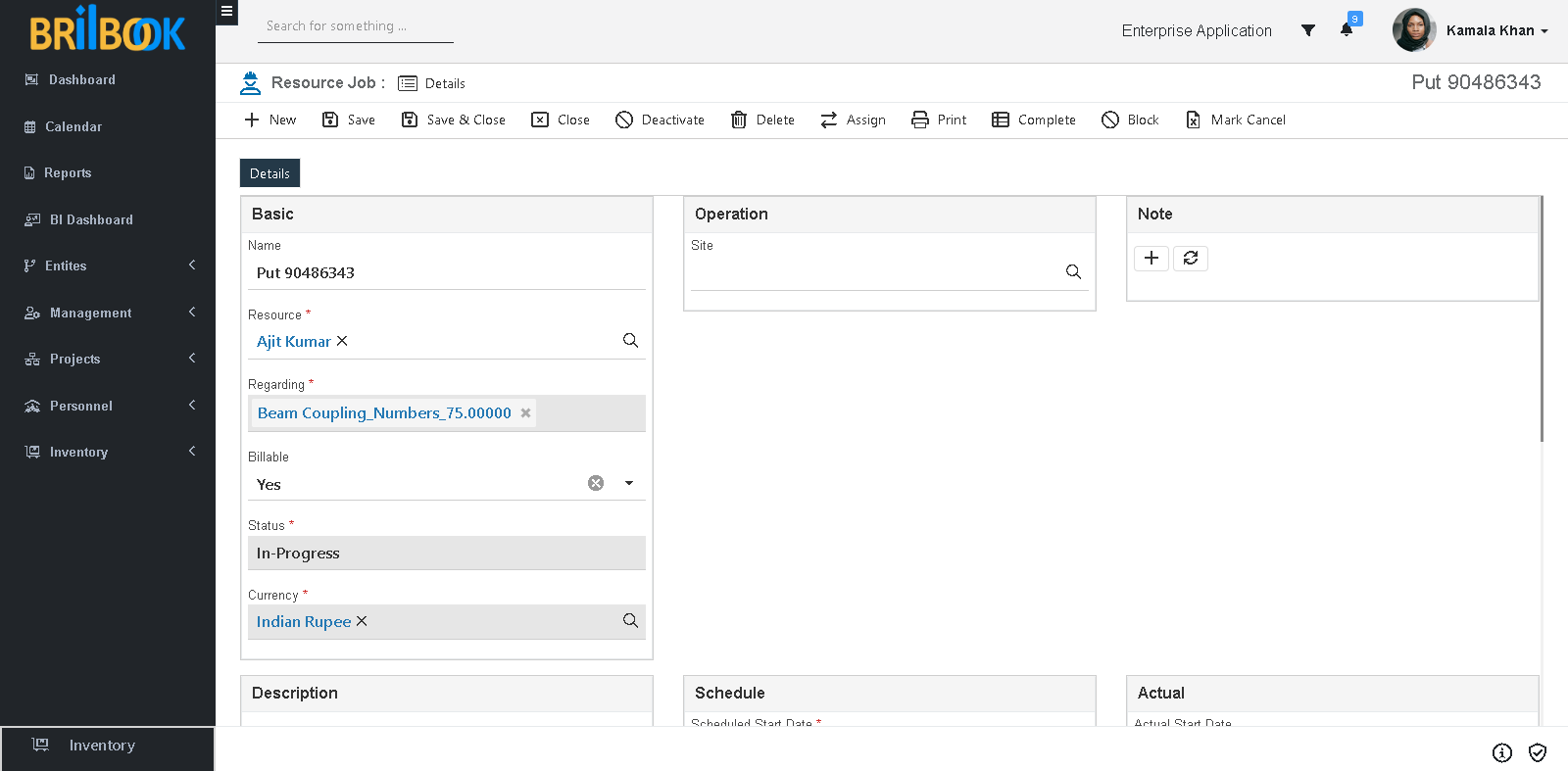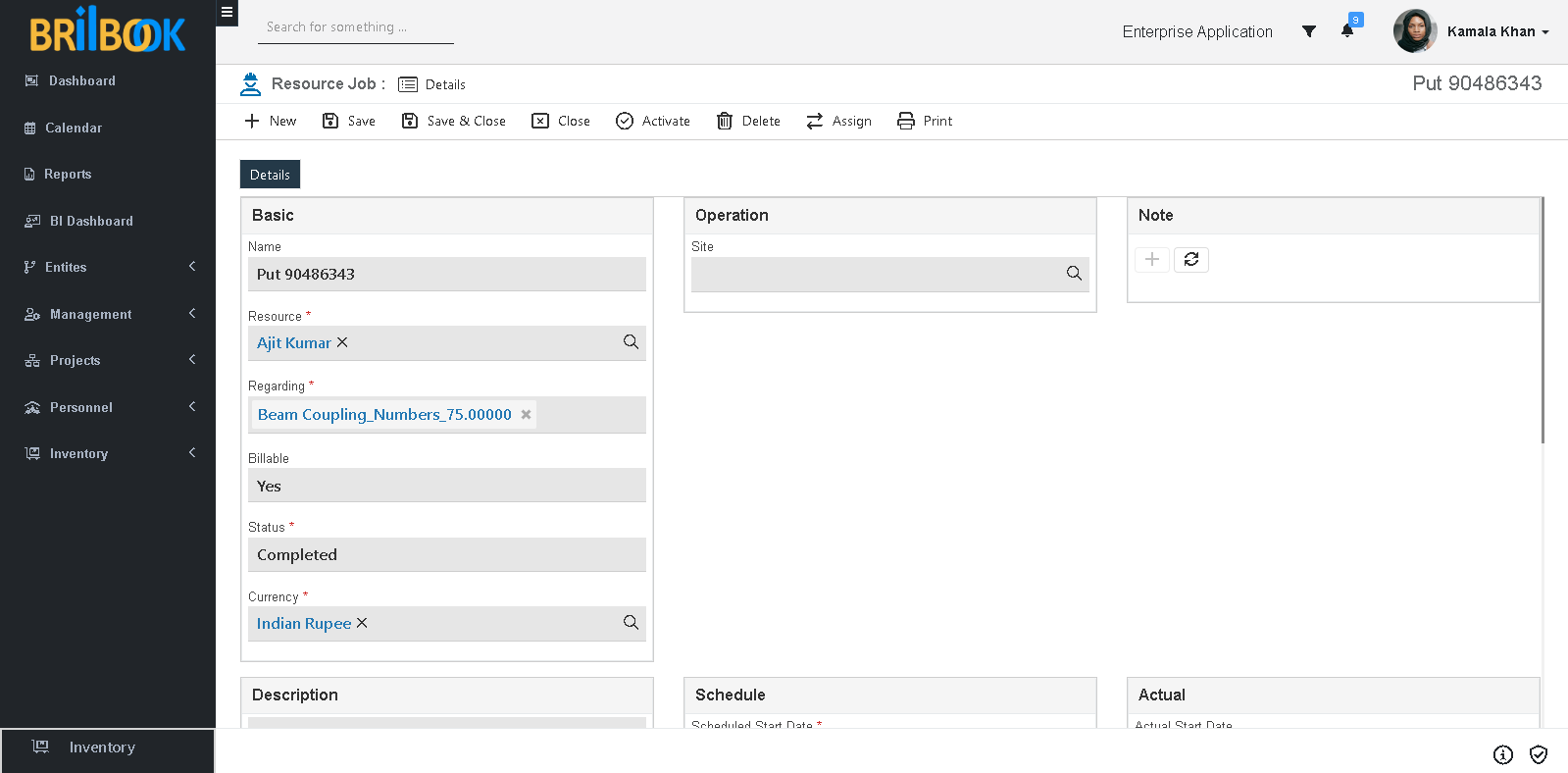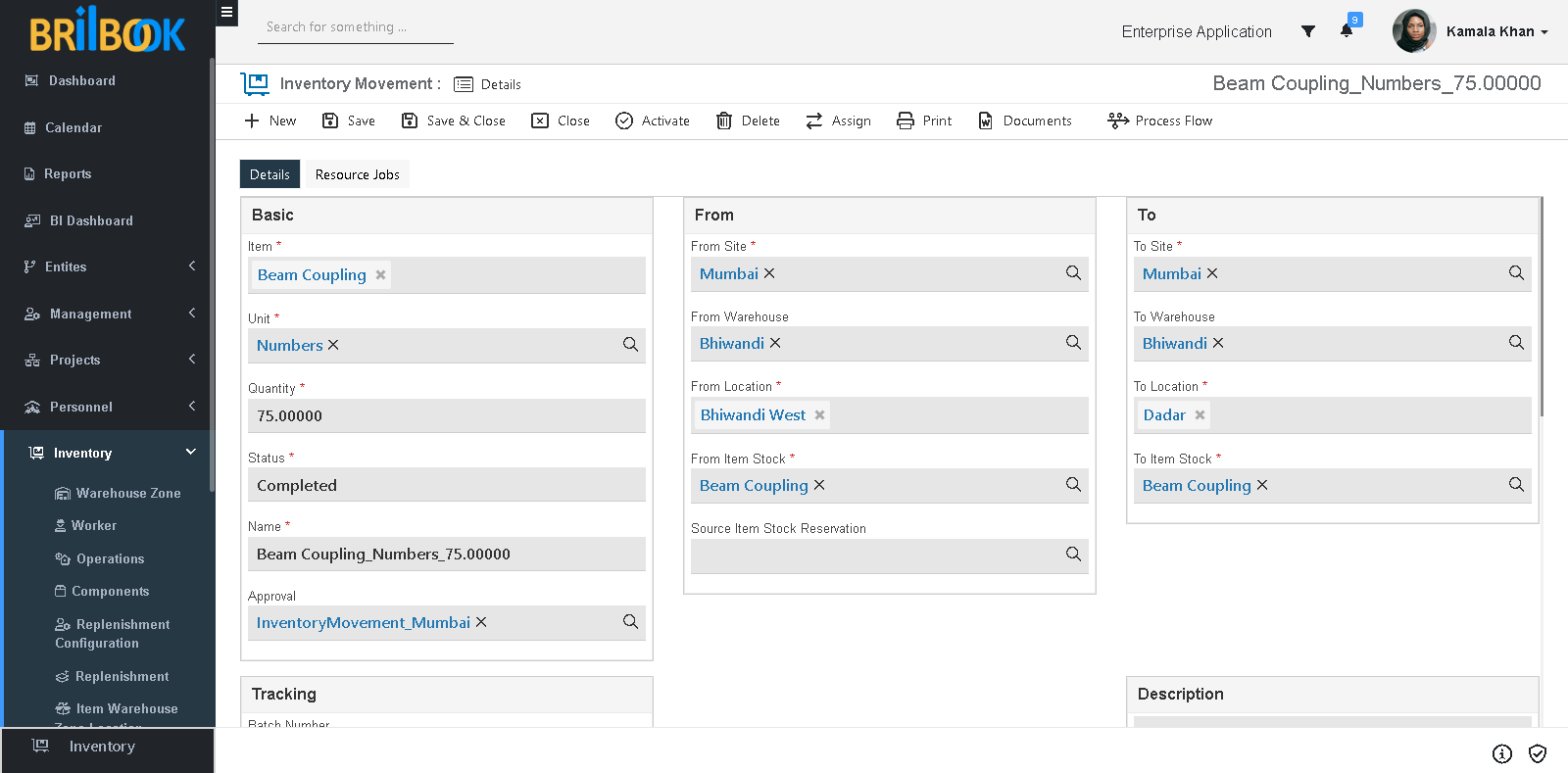- Home
- INP
- Inventory
- Arrival management
- Movement of items received from arrival as per location mentioned
Movement of Items Received from Arrival as per Location Mentioned
In this sub process, when Arrival record is processed then Inventory movement is done automatically between From Location and To Location, is discussed.
For achieving this sub process, please follow steps given below:
- Create Arrival record and to know how please refer Add/ amend arrival sub process.
- Create Arrival line record to Arrival record and to know how please refer Add the list of items received from arrival.
- Navigate to -> Menu Category.
- Select Inventory menu category.
- Navigate to -> Inventory -> Movements.
- Redirects to list page of movements, click on -> movement record.
- Click on -> Approval button and Click on -> Submit button.
Submit button on Inventory Movement
Submitted Inventory Movement
- Click on -> Approval button and click on Approve button.
- After click on approve, inventory movement marked as approved.
Approve button on Inventory Movement
Approved Inventory Movement
- Click on -> Schedule button.
- After clicking on Schedule button, if on solution setting pick and put task flag is set as Yes, then pick and put task is created in resource job tab.
Schedule button on Inventory Movement
Pick and Put Jobs
To complete pick and put jobs kindly follow the steps given below.
- Navigate to -> Resource Job tab.
- Click on -> Pick Job
- Redirects to details page of pick job.
- Click on -> Schedule button.
Schedule button on Pick Job
In-progress Pick Job
Completed Pick Job
- Click on -> Put Job
- Redirects to details page of put job.
- Click on -> Schedule button.
Schedule Put Job
- Click on -> Schedule button.
- Click on -> In-progress button.
In-progress Put Job
Completed Pick Job
- Click on 'Save' and 'Save & Close' button.
- After completed the resource jobs inventory movement will also get completed and item stock moved from From Location to To Location.
Completed Inventory Movement