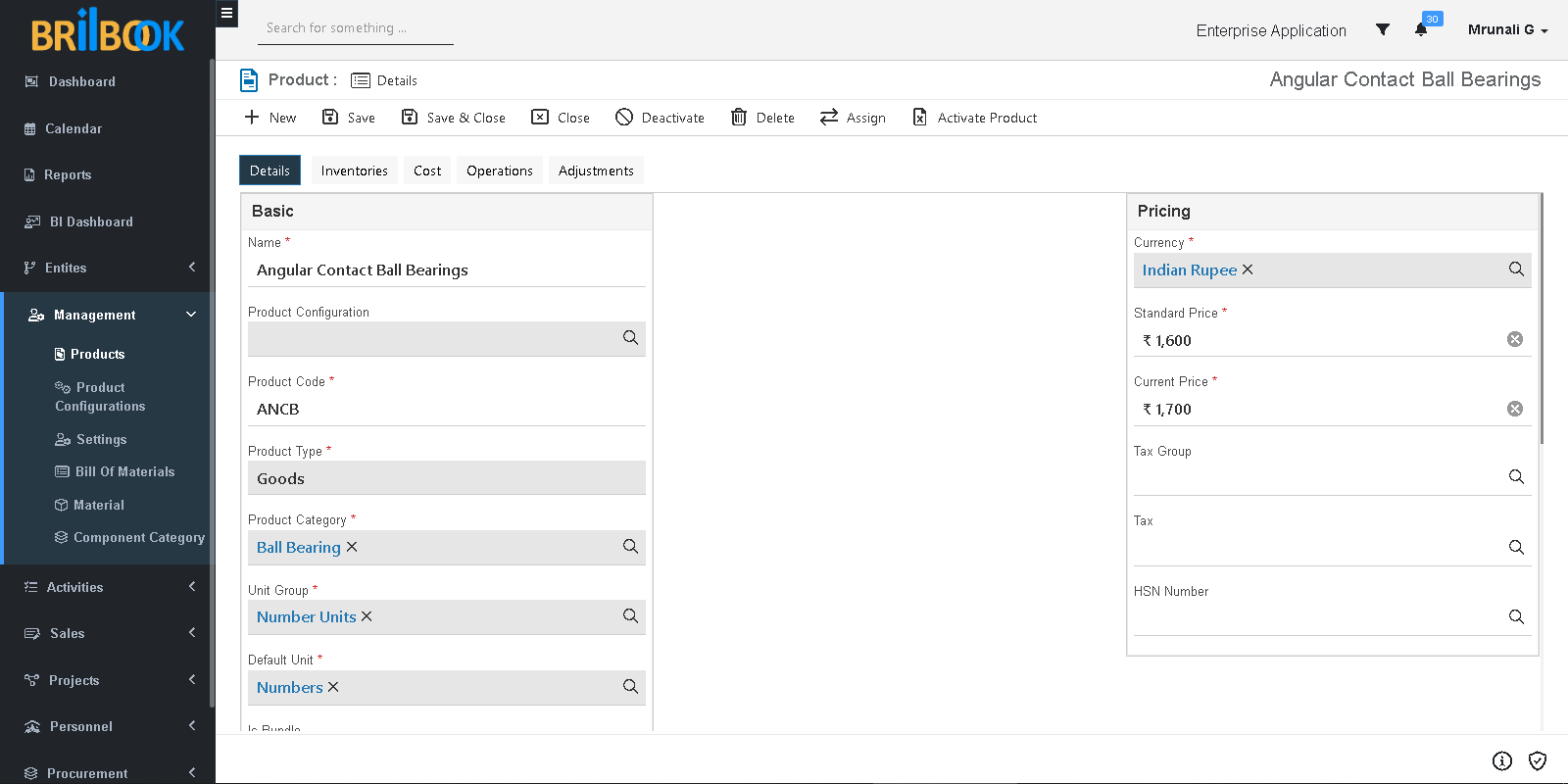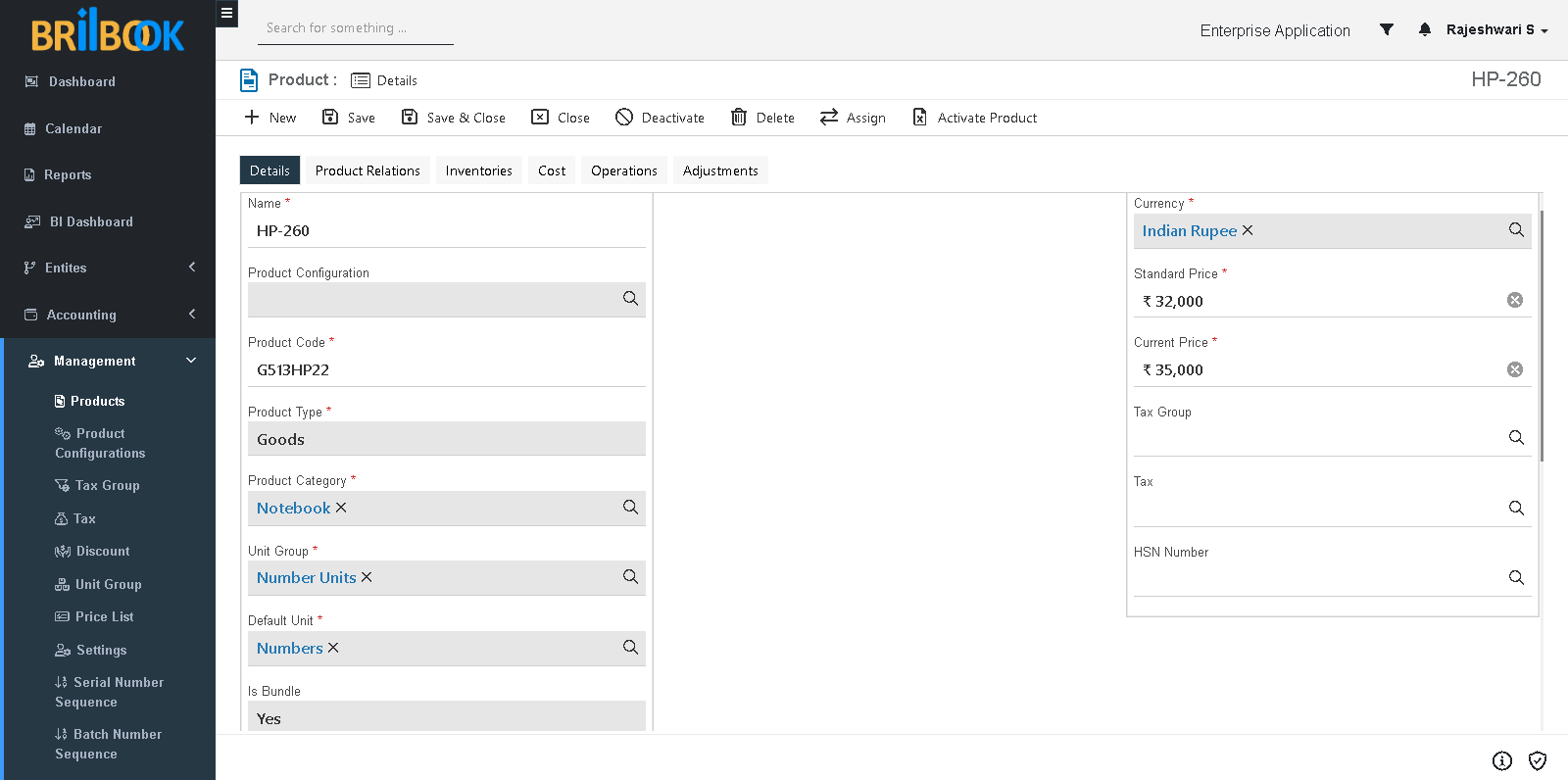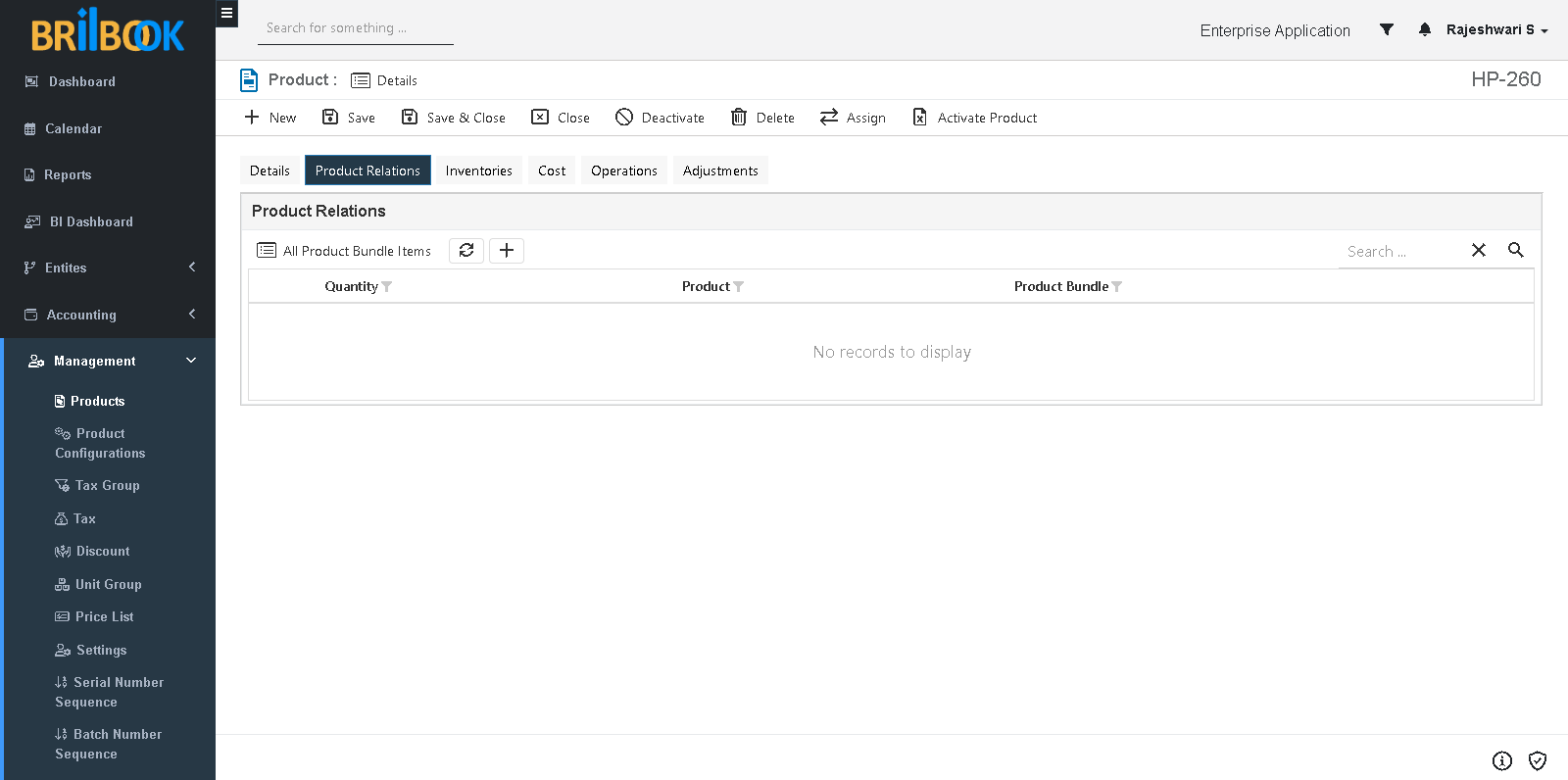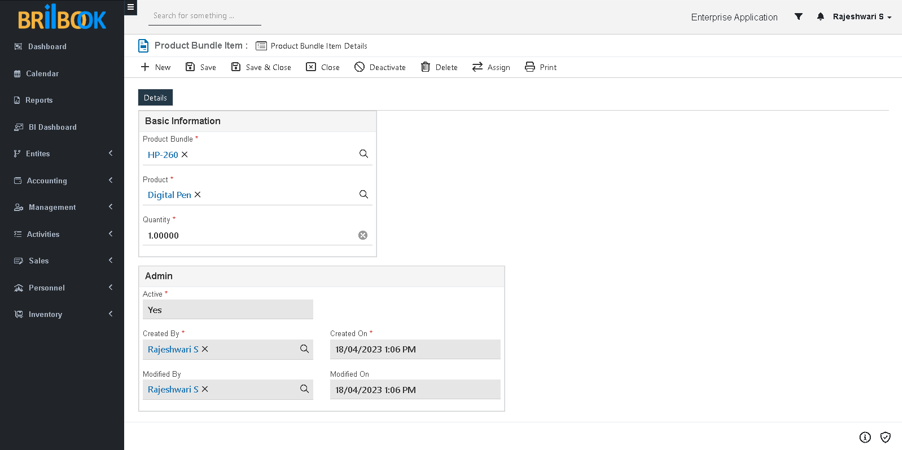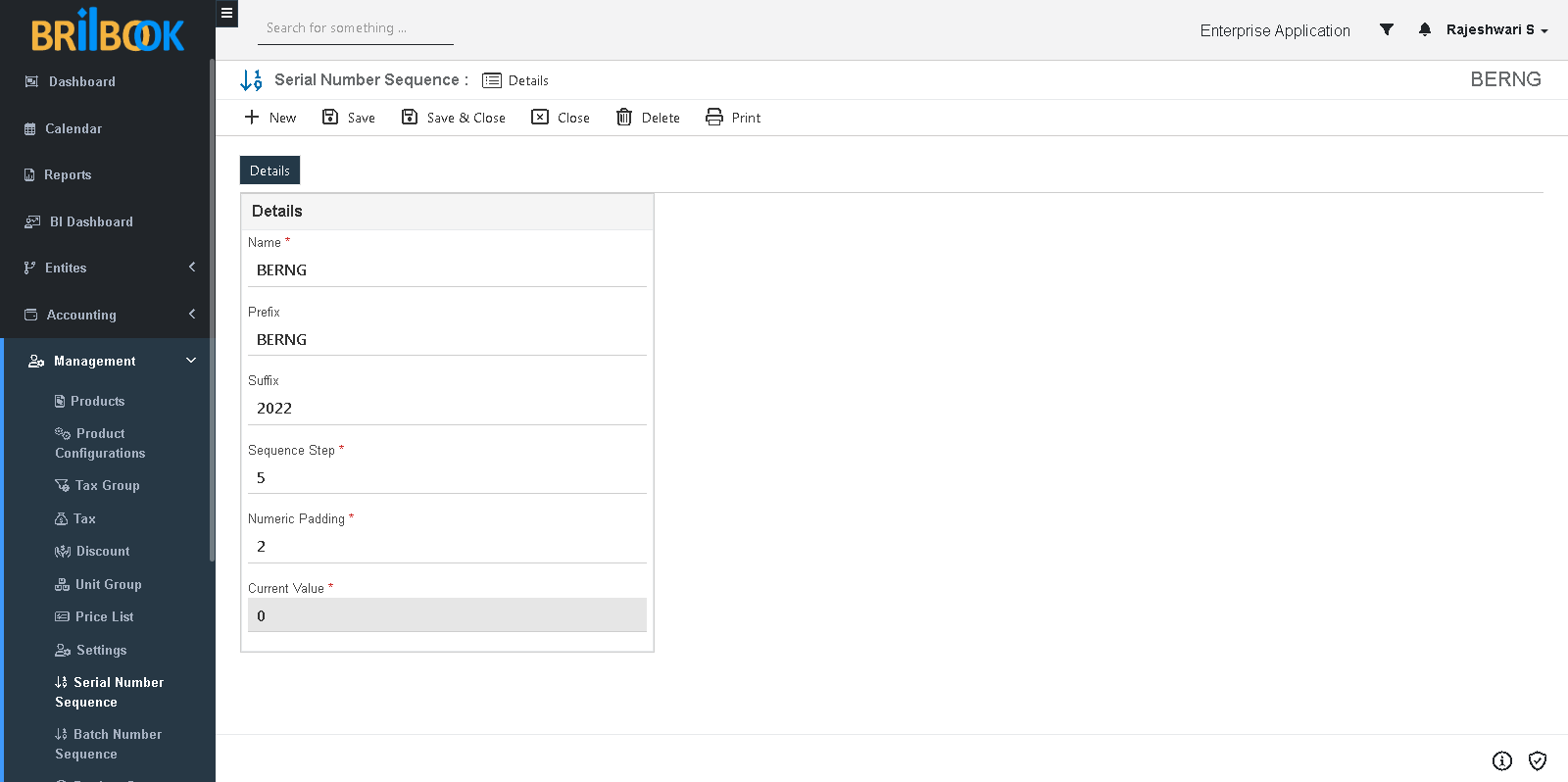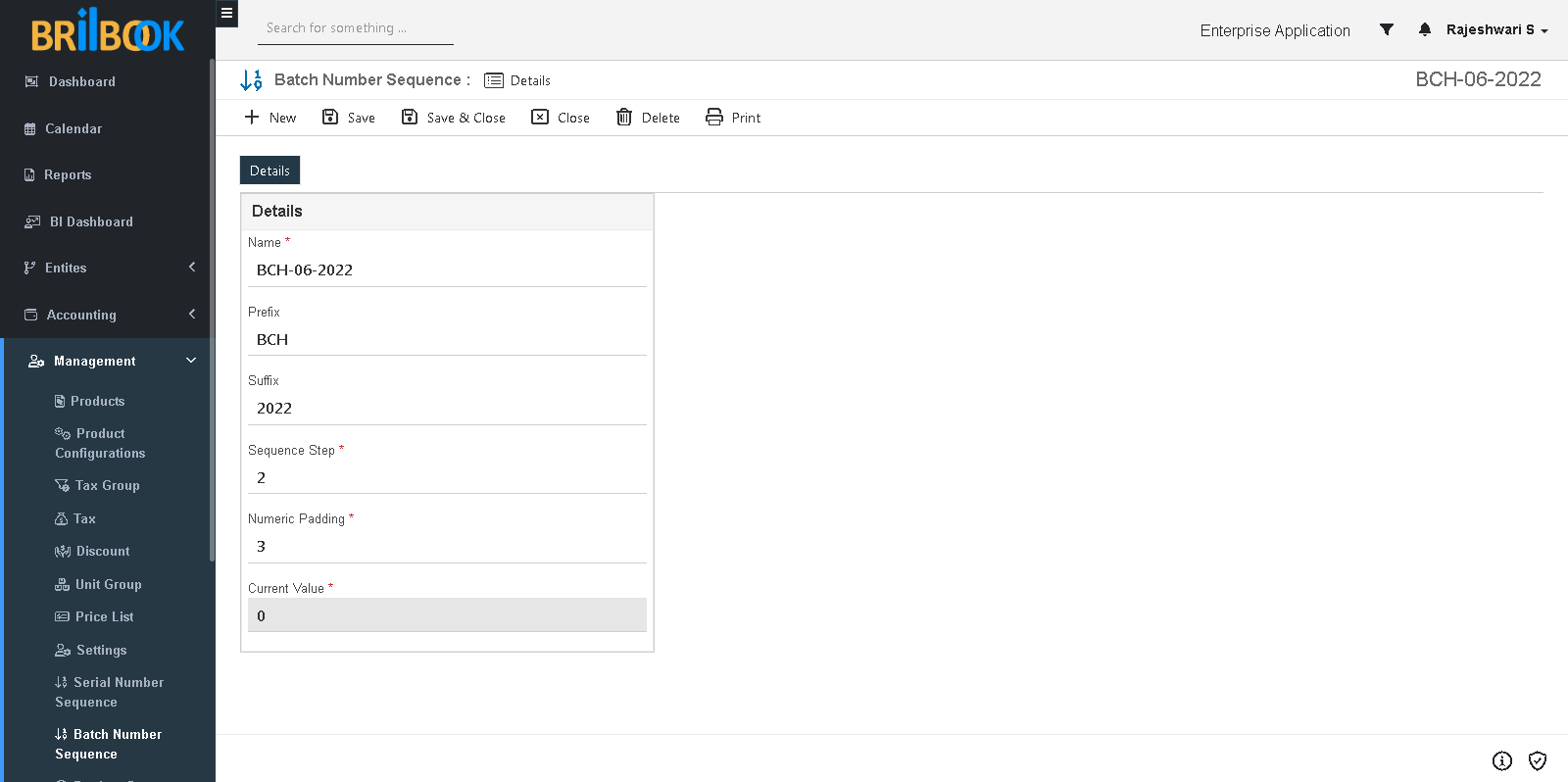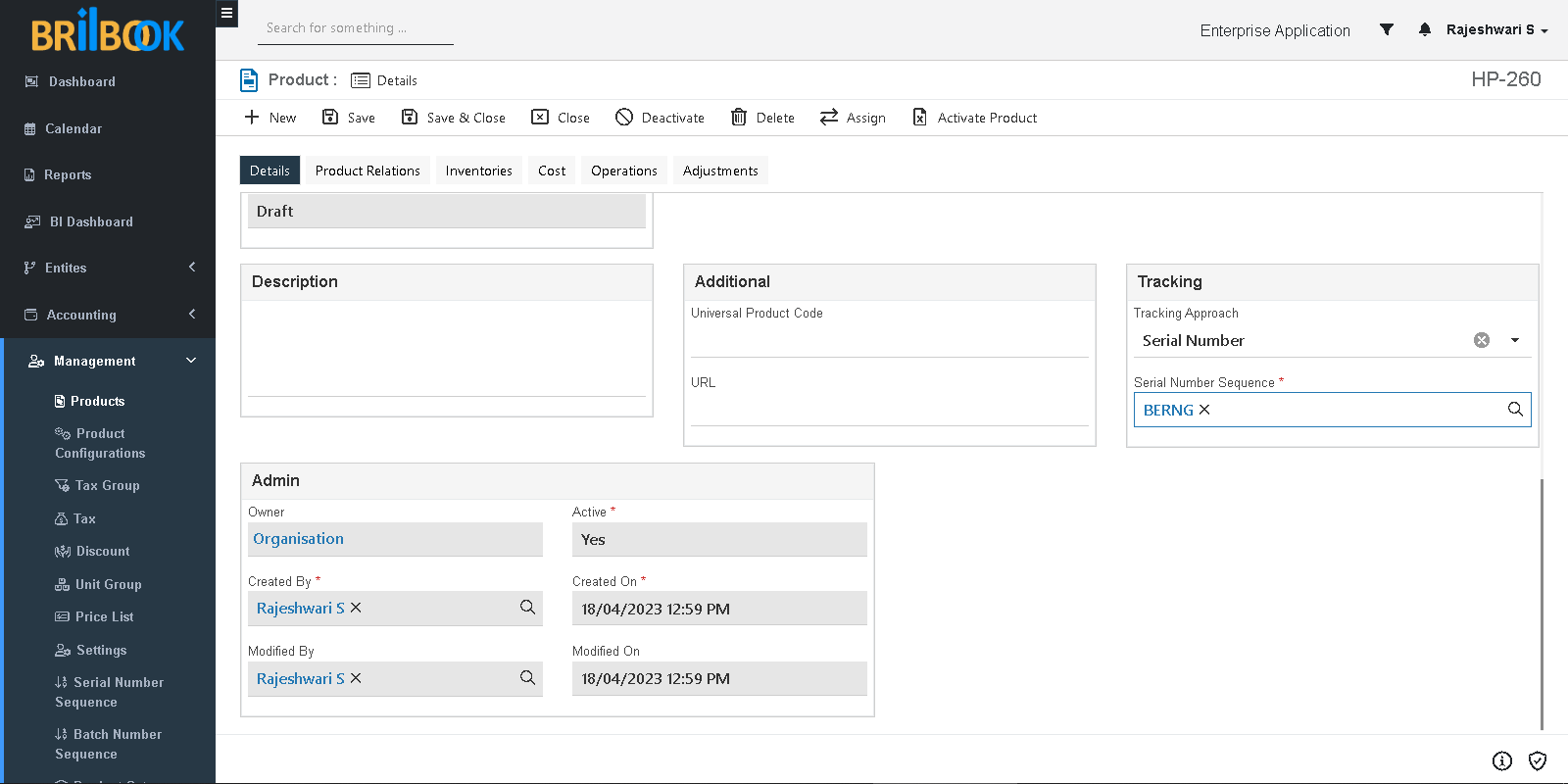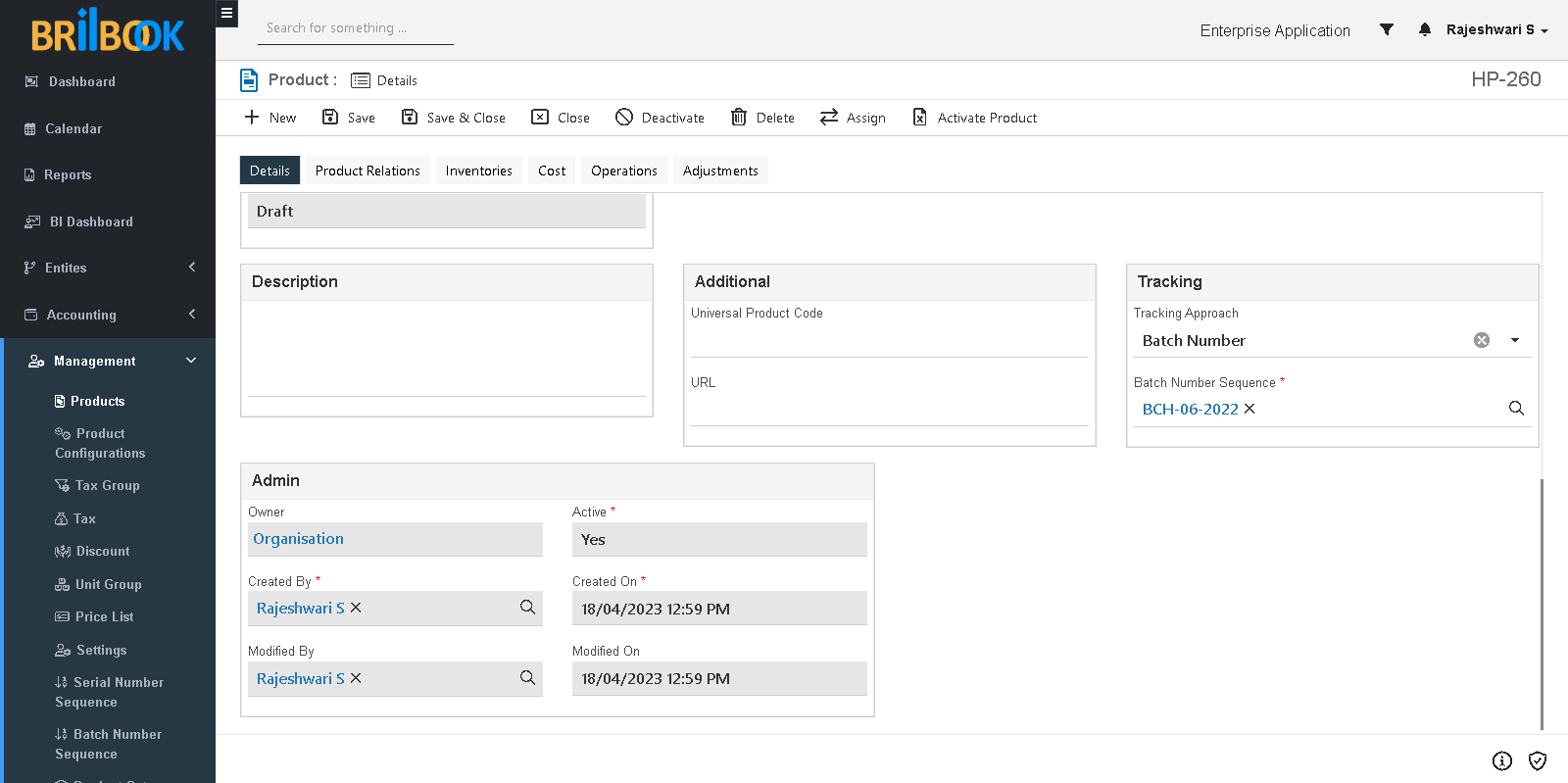- Home
- CRM
- Sales
- Product management
- Product Setup, Product Bundle and Tracking Approach
Product Setup, Product Bundle and Tracking Approach
Product Setup
Product setup is a feature that allows users to create and amend product for sale purpose as per his requirement. with the help of product setup user can create product as per his requirement.
In product setup user can create product or product bundle. User having authorized access, Product creation is available.
- Navigate to -> Menu Category.
- Select Management menu category.
- Navigate to management -> Products.
- Display the list page of Product click on -> Product.
- Redirects to create page on “Details” Tab -> Type Name of product.
- Add Product code.
- Select product type - Goods or Service.
- Select Product Category.
- Select Unit group.
- Set Standard Price.
- Set Current price.
- Click on -> Save.
- Click on -> Activate Product
Product Bundle
In product bundle defines the set of products. To add different products in product, set “Is bundle” is yes.
- Navigate to -> Menu Category.
- Select Management menu category.
- Navigate to management -> Products.
- Display the list page of Product click on -> Bundle.
- Redirects to create page on “Details” Tab -> Type Name of product.
- Add Product code.
- Select product type as Goods or Service.
- Select Product Category.
- Select Unit group.
- Set Standard Price.
- Set Current price.
- Click on -> Save.
- Navigate to -> Product Relations tab.
- Click on -> Create.
- Add Product.
- Add Quantity.
- Click on -> Save or save & close.
- Click on -> Activate Product
Set Tracking Number
Kindly follow following steps to create Serial Number
- Navigate to -> Menu Category.
- Select Management menu category.
- Navigate to Management -> Serial Number Sequence.
- Display the list page of Serial Number Sequence click on -> create.
- Redirects to Create page on Details tab.
- Add Name.
- Add Sequence Step.
- Add Numeric Padding.
- Add Current Value.
- Click on -> Save or Save & Close.
Kindly follow following steps to create Batch Number
- Navigate to -> Menu Category.
- Select Management menu category.
- Navigate to Management -> Batch Number Sequence.
- Display the list page of Serial Number Sequence click on -> create.
- Redirects to Create page on Details tab.
- Add Name.
- Add Sequence Step.
- Add Numeric Padding.
- Add Current Value.
- Click on -> Save or Save & Close.
In tracking number set Serial Number or batch number.
- Navigate to -> Menu Category.
- Select Management menu category.
- Navigate to management -> Products.
- Display the list page of Product click on -> Product.
- Redirects to detail page of Product click on -> Mark as Draft.
- Set Tracking Approach as “Serial Number” or “Batch Number”.
- Select Serial Number Sequence or Batch Number Sequence.
- Click on -> Save.
Tracking Approach – Serial Number
Tracking Approach – Batch Number