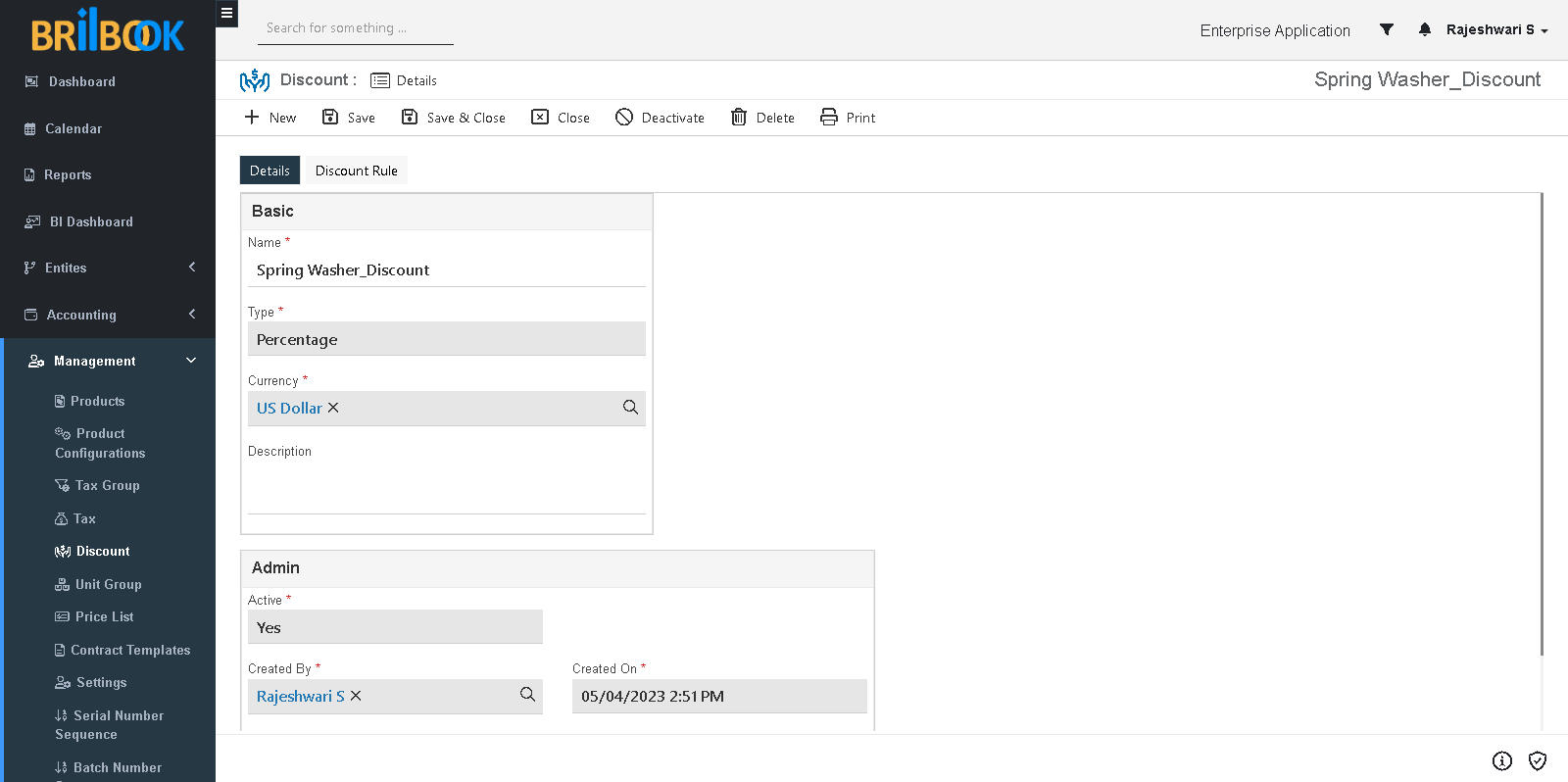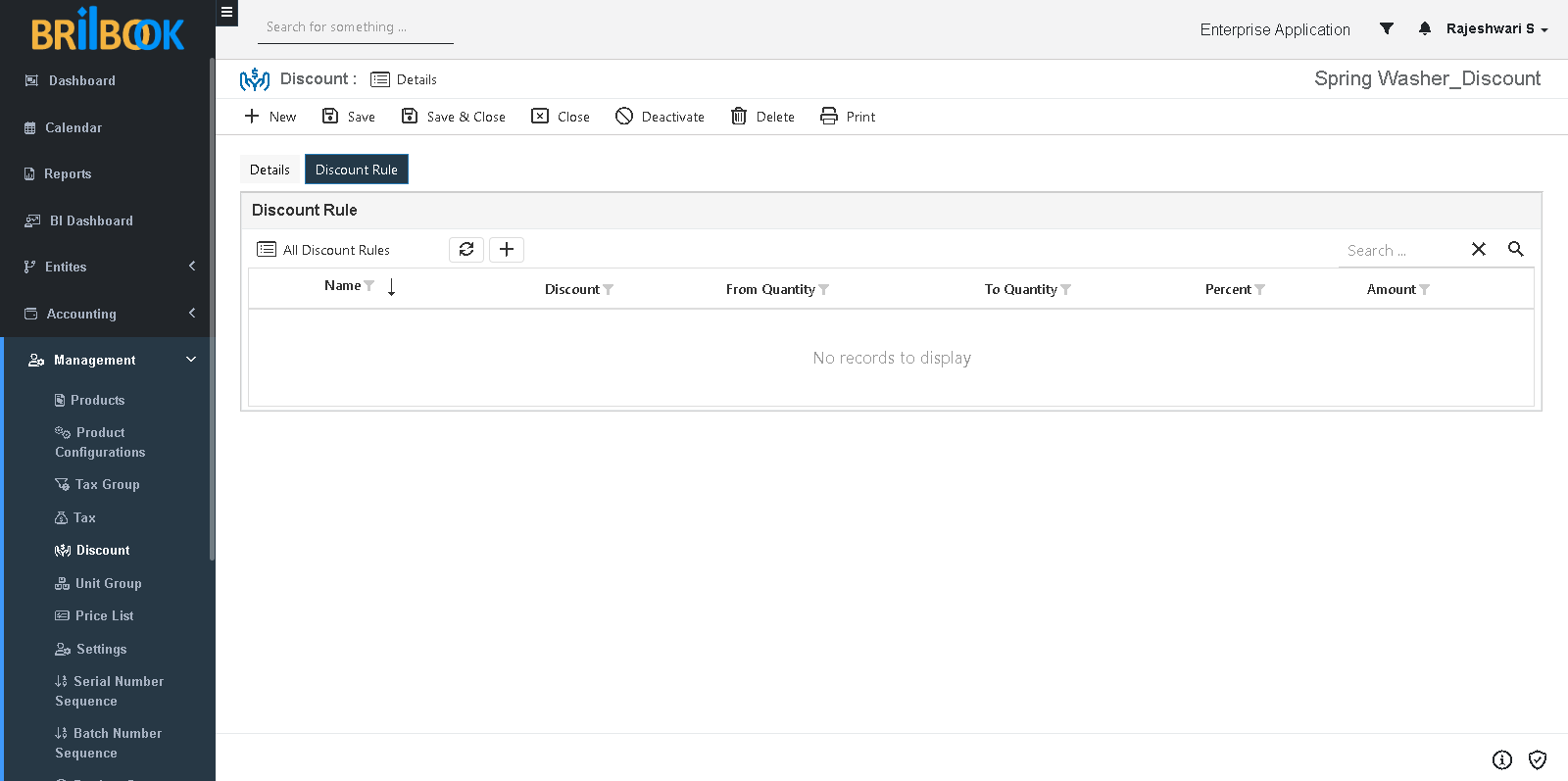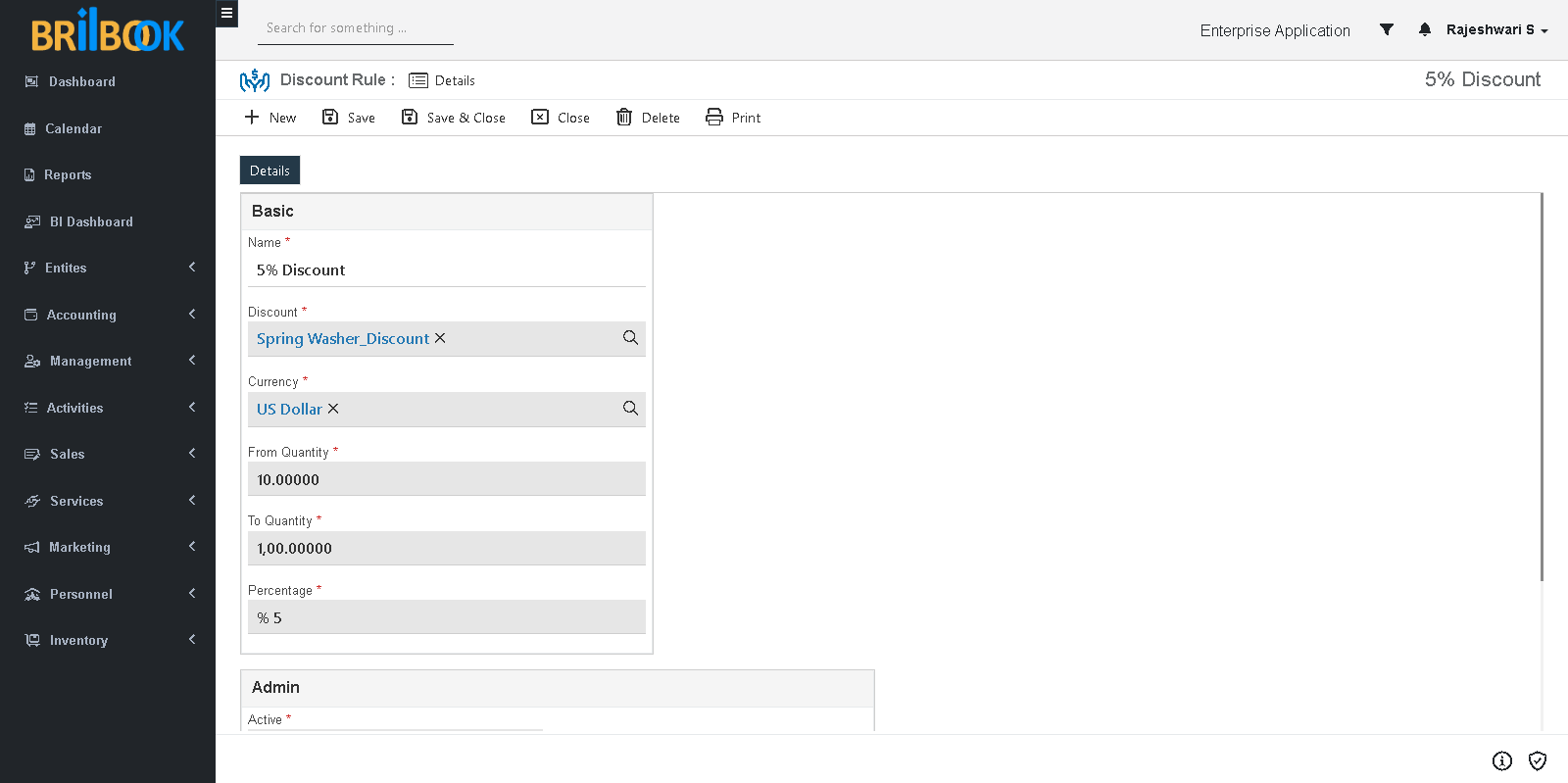- Home
- CRM
- Sales
- Product management
- Discount & discount rules
Discount & Discount Rules
This document provides the information about how to set up a Discount & Discount Rules for CRM Modules
Before using the CRM module, a minimum configuration of Discount & Discount Rules is required.
Note: Only with authorized access to user, Discount & Discount Rules creation is available.
Follow the steps below for configuration of Discount & Discount Rules set up.
Discount
Details
- Basic minimum required details to be added in “Details” tab
- Navigate to -> Menu Category.
- Select Management menu category.
- Navigate to Management -> Discount.
- Displays list page of Discount.
- Click on -> 'Create' button.
- Redirects to create page on “Details” tab.
- Add Name.
- Select Type (default set with “Percentage”).
- Set Currency (default set with value selected in setting).
- Click on 'Save' or 'Save & Close' button.
Detail page of Discount
Discount Rule
For Creation of Discount Rule, Navigate to Discount Rule tab then Discount Rule list page is displayed as shown below.
To add basic minimum required details in “Details” Tab of Discount Rule follow steps as below:
- Click on -> 'Create' button.
- Redirects to create page on “Details” tab.
- Add Name.
- Select Discount.
- Set Currency (default set with value selected in setting)
- Add From Quantity (Minimum range for application of Discount Rule).
- Add To Quantity (Maximum range for application of Discount Rule).
- Add Percentage.
- Click on 'Save' or 'Save & Close' button.
Details page of Discount Rule