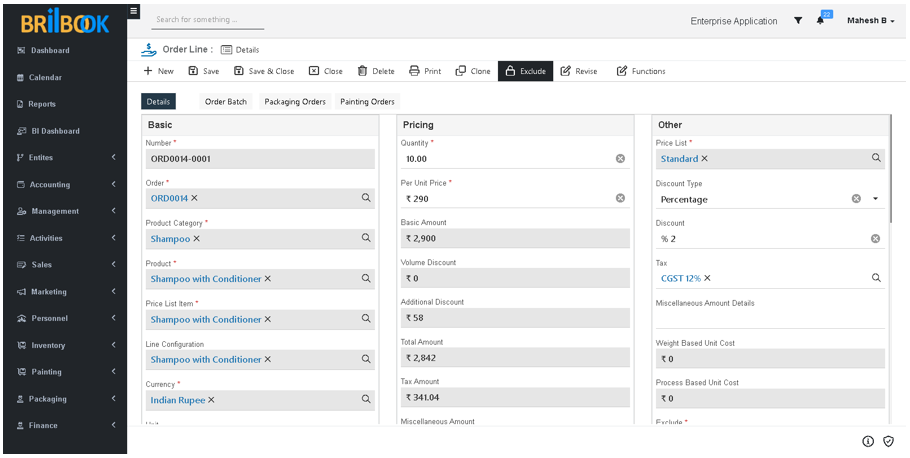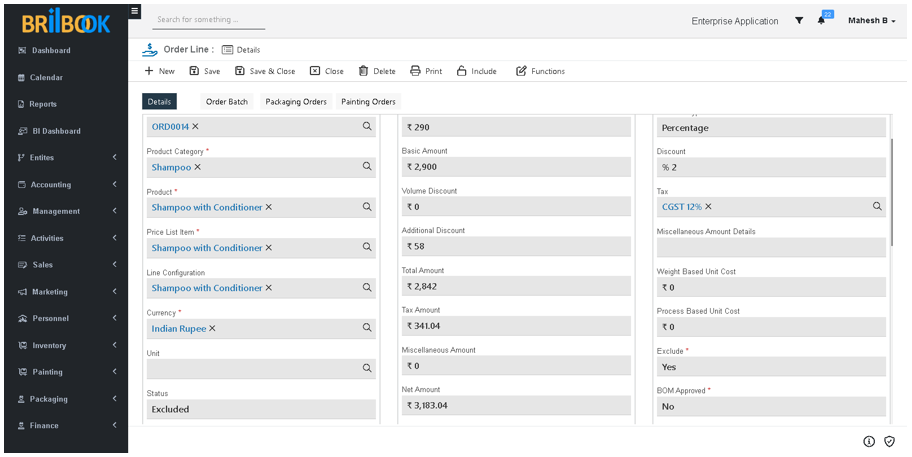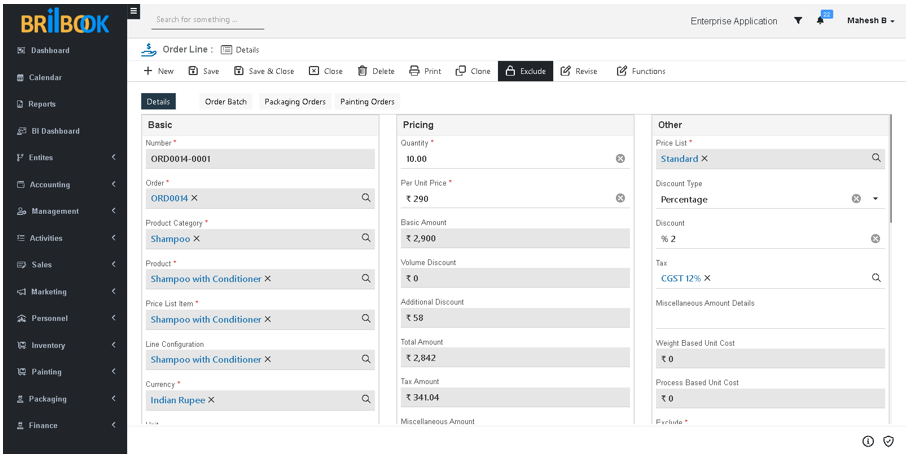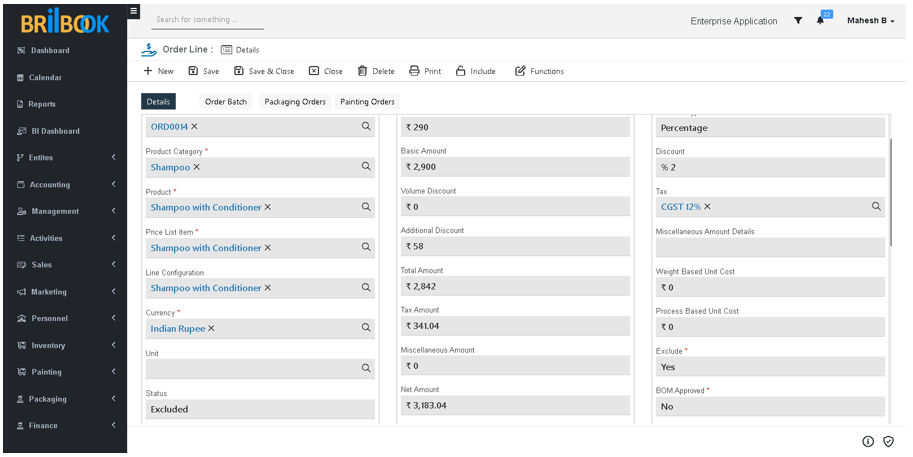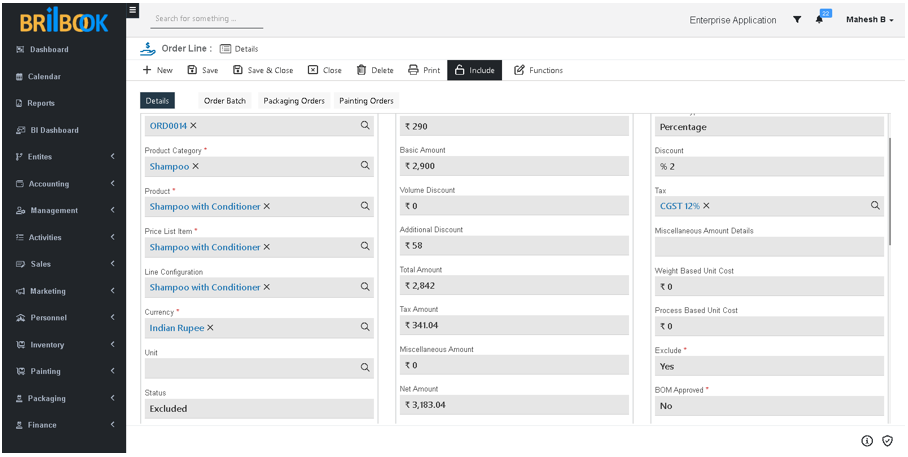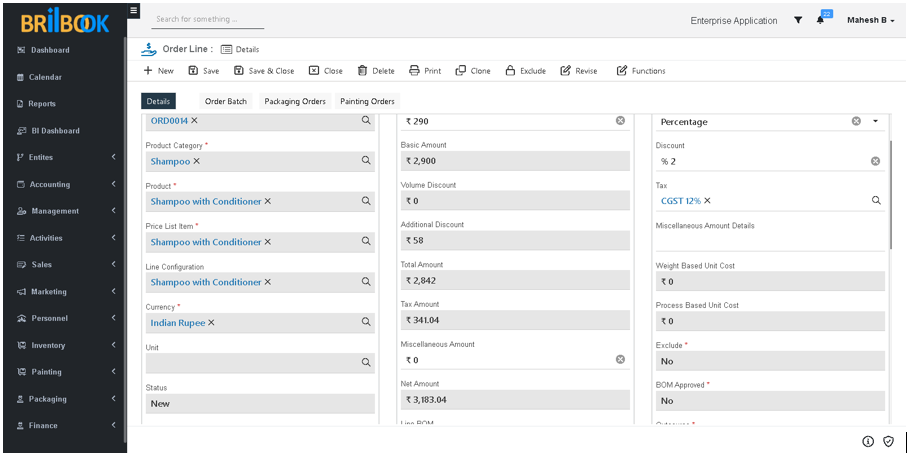- Home
- CRM
- Sales
- Order management
- Excluding order lines, order items and include-exclude order line
Excluding Order Lines
User having access to exclude or include order lines before order approval. After exclude order lines, order lines status marked as excluded. User can include order lines with the help of include button as per his requirement for excluded order lines, system will not do the inventory check.
- Navigate to -> Menu Category.
- Select Sales menu category.
- Navigate to Sales -> Order.
- Displays list page of Order -> Click on order record with new or submitted status.
- Navigate to -> Items tab.
- Click on -> Order line record.
- Click on -> Exclude button.
- Add Excluded Reason
- Click on -> Save or Save & Close button.
- Order line status marked as “Excluded”.
Order Items
The order items specify the quantity of a product or product number in the context of a sales order. Order Items created on movement of reserved products from inventory or produced products from production order.
- Navigate to -> Menu Category.
- Select Sales menu category.
- Navigate to Sales -> Order.
- Displays list page of Order -> Click on order record which is in in-progress status.
- Click on in-progress order line record from “Items” tab.
- Click on -> create Item.
- As per the reservation of sales order quantity order items will get created.
- Navigate to items grid select -> Reserved items.
- Click on ->Mark ready for shipment.
- Click on -> sent to shipment.
- Click on -> Mark Deliver.
- When Order Item is marked as Delivered, then Order Line is marked as Delivered & order marked as completed.
Including/ Excluding Order Line
User having access to include excluded order lines before order approval. After exclude order lines, order lines status marked as excluded. User can include order lines with the help of include button as per his requirement. for included order lines, system will do the inventory check.
Kindly follow following steps to exclude order lines.
- Navigate to -> Menu Category.
- Select Sales menu category.
- Navigate to Sales -> Order.
- Displays list page of Order -> Click on order record with new or submitted status.
- Navigate to -> Items tab.
- Click on -> Order line record.
- Click on -> Exclude button.
- Add Excluded Reason
- Click on -> Save or Save & Close button.
- Order line status marked as “Excluded”.
Kindly follow following steps to Include order line.
- Navigate to -> Menu Category.
- Select Sales menu category.
- Navigate to Sales -> Order.
- Displays list page of Order -> Click on order record with new or submitted status.
- Navigate to -> Items tab.
- Click on -> Order line record having excluded status.
- Click on -> Include button.
Order line status marked as "New"