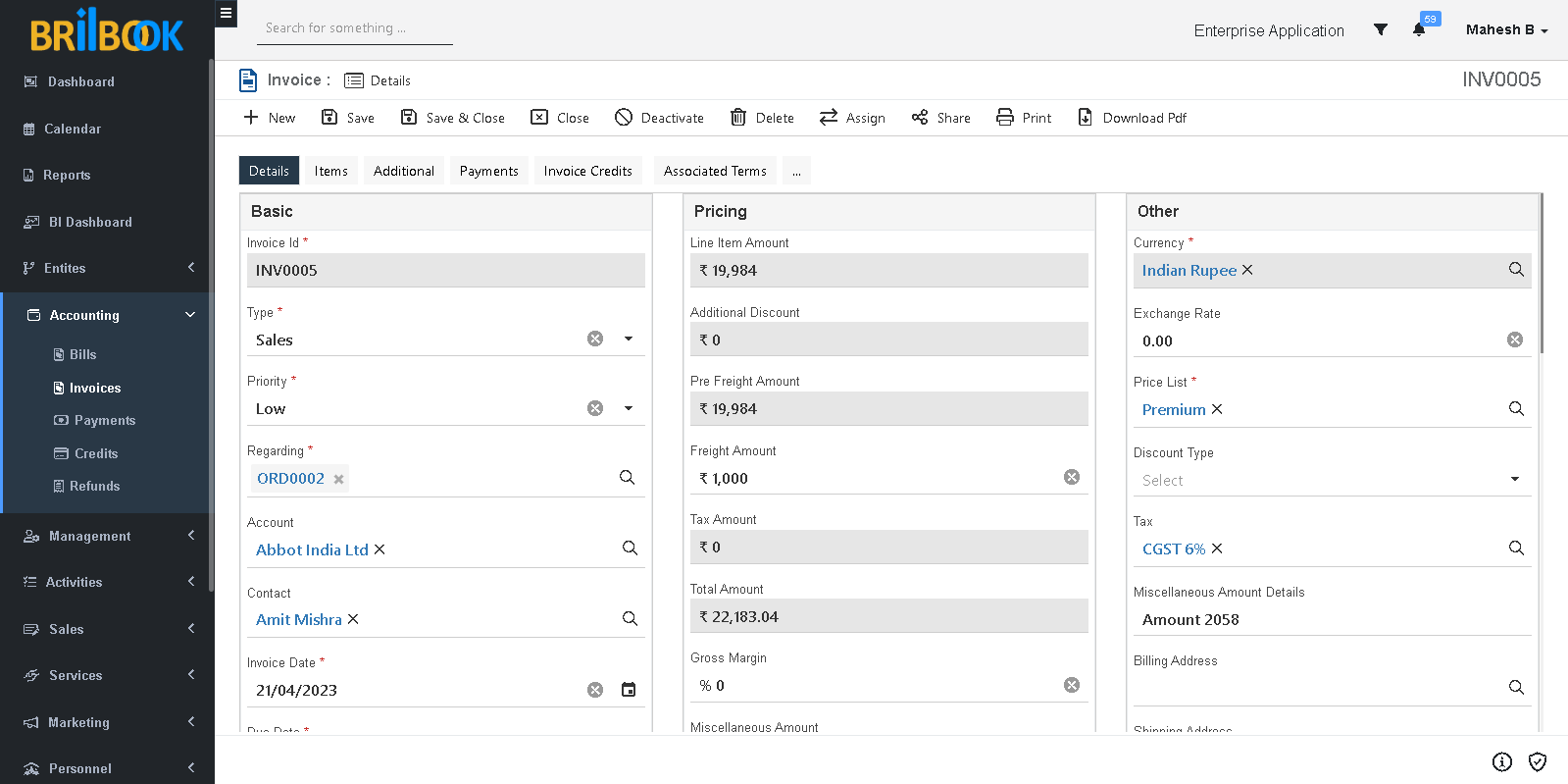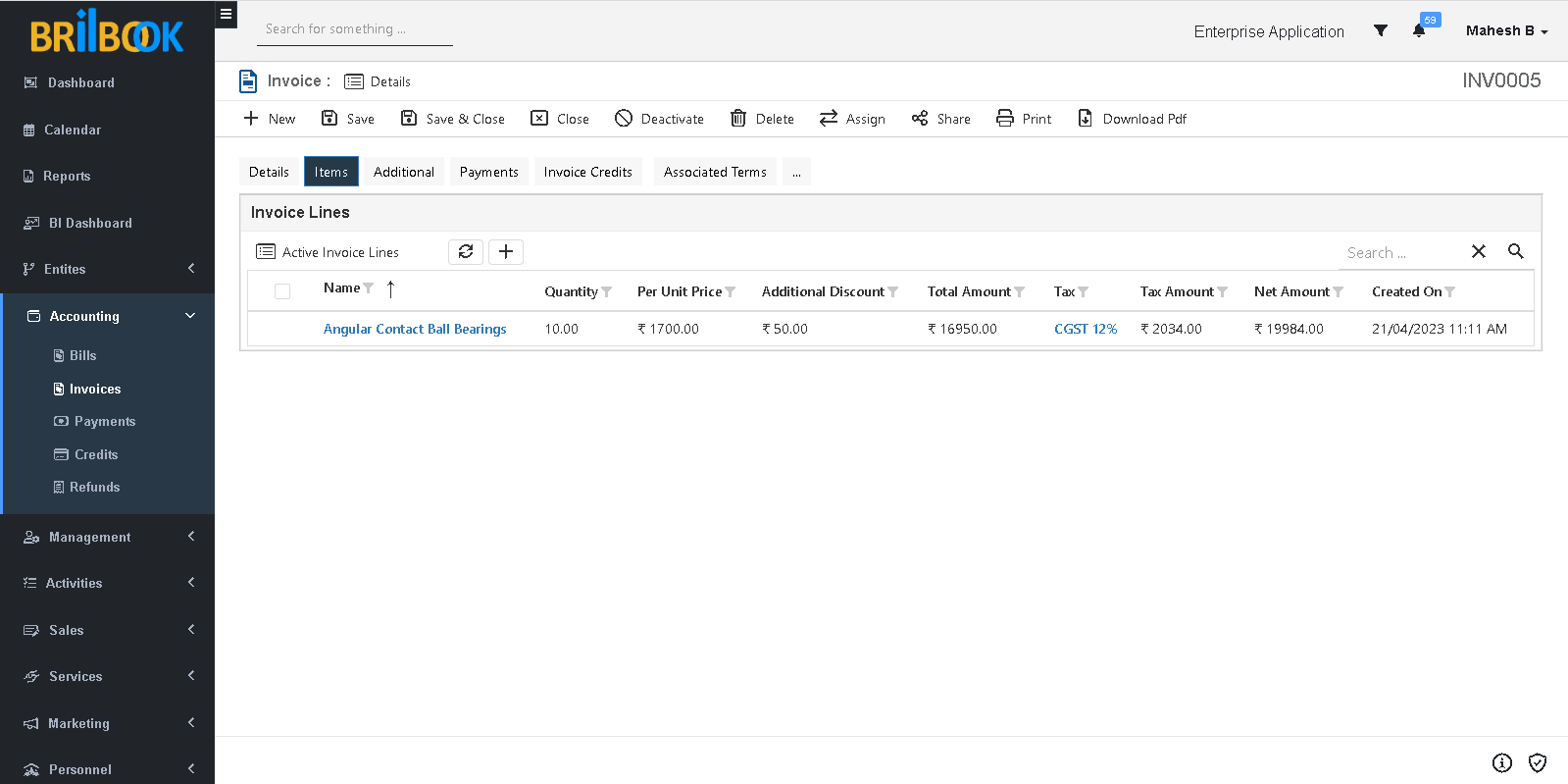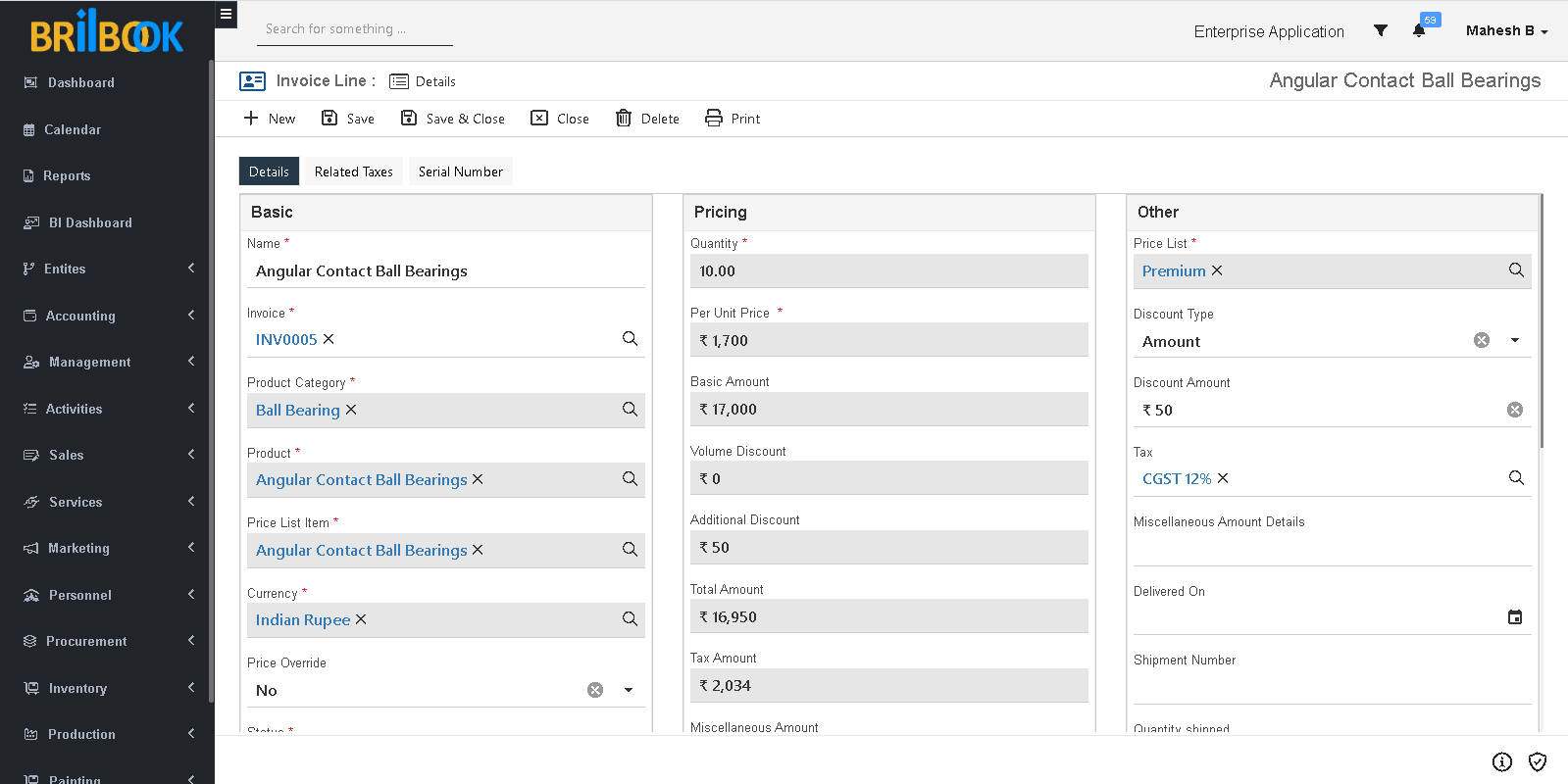- Home
- CRM
- Sales
- Invoice management
- Create / amend invoice and invoice line using sales order
Create / Amend Invoice and Invoice Line using Sales Order
In Invoice, Brilbook provides an option of invoice credit which in terms adjust invoice balance amount in case of return order.
- Navigate to -> Menu Category.
- Select Sales menu category.
- Navigate to -> Sales -> select Order with In-Progress status -> click on -> Create Invoice button
- Redirects to create page of Invoice, where we can add multiple required data as follows:
Following fields are mandatory to be filled and save record.
- Type
- Priority
- Regarding
- Invoice Date
- Due Date
- Currency
- Price List
- In the Type field, the user can select invoice type as Sale or Service.
- In Priority field, user can set priority of Invoice based on which Invoice fulfilment can be carried out.
- In the Regarding field, user sets the regarding value to ensure that the invoices are created for correct record.
- In Invoice Date, User can set current date of invoice creation or other desirable date.
- In Due Date, the user can set a date for which payment is expected from client.
- To save Invoice record, all above field should be filled by user .
- On saving Replacement order, invoice lines get created with reference of related sales order record which can be shown on Items
- On items grid, user can create new invoice line, by clicking on create button.
- On click of Create Button, page will be redirected to create page of Invoice line.
The following fields are mandatory to be filled and to save record.
- Name
- Invoice
- Product Category
- Product
- Quantity
- In Product category, user can select product category value which was selected in related sales order line.
- In the Product field, user can select product value, selected as order line item.
- Users have to fill all mandatory and non-mandatory fields to save invoice line record.