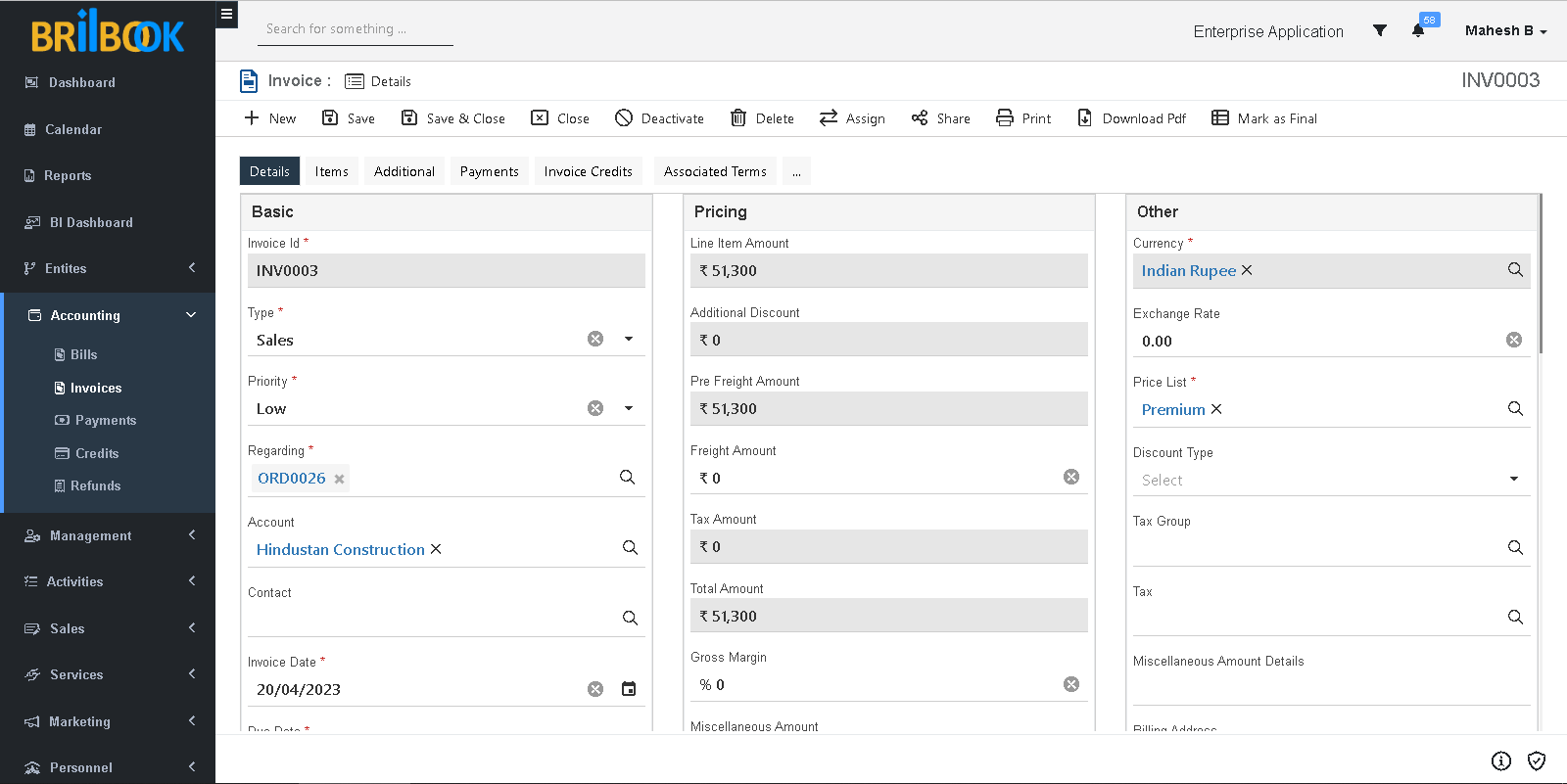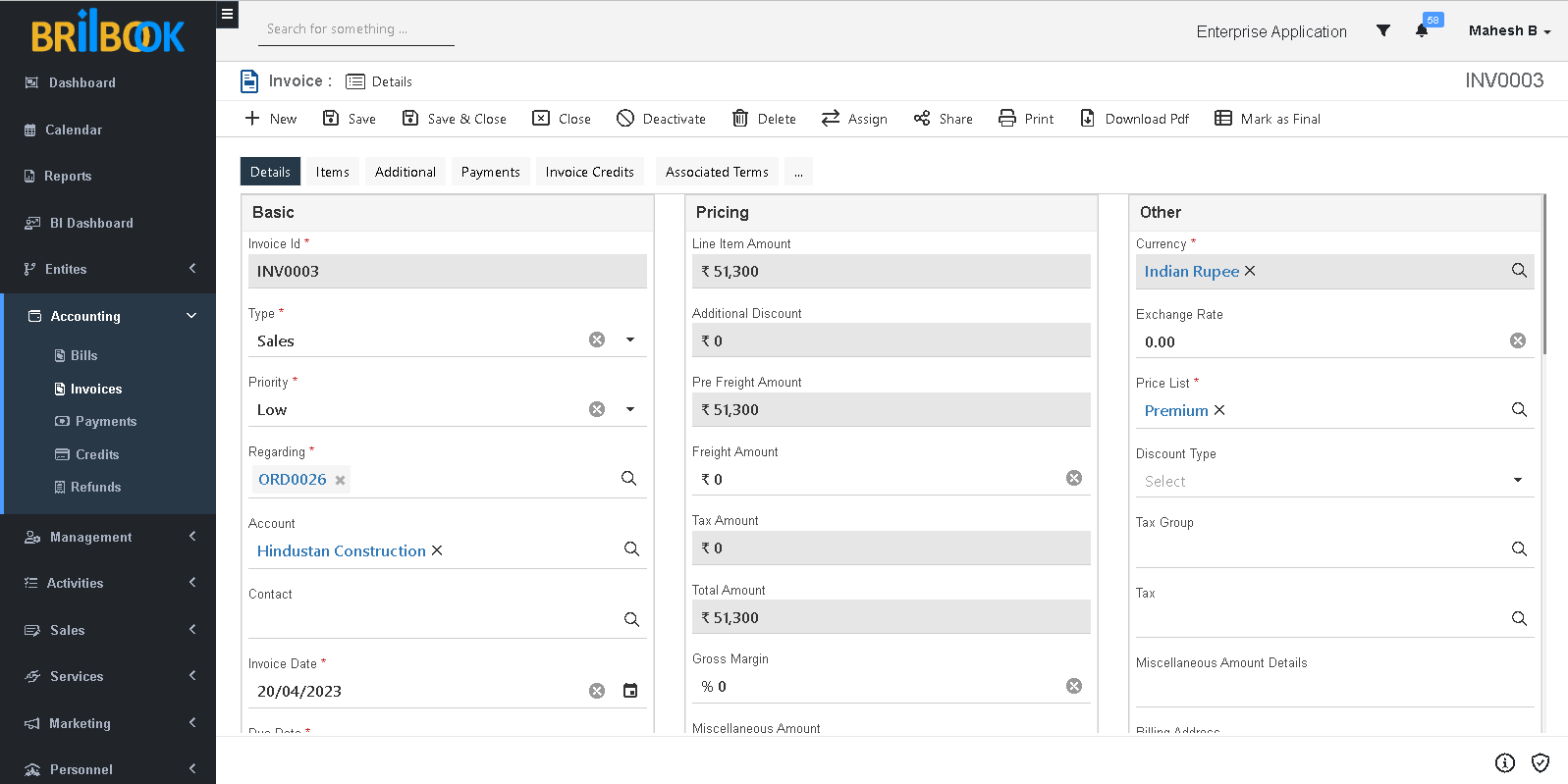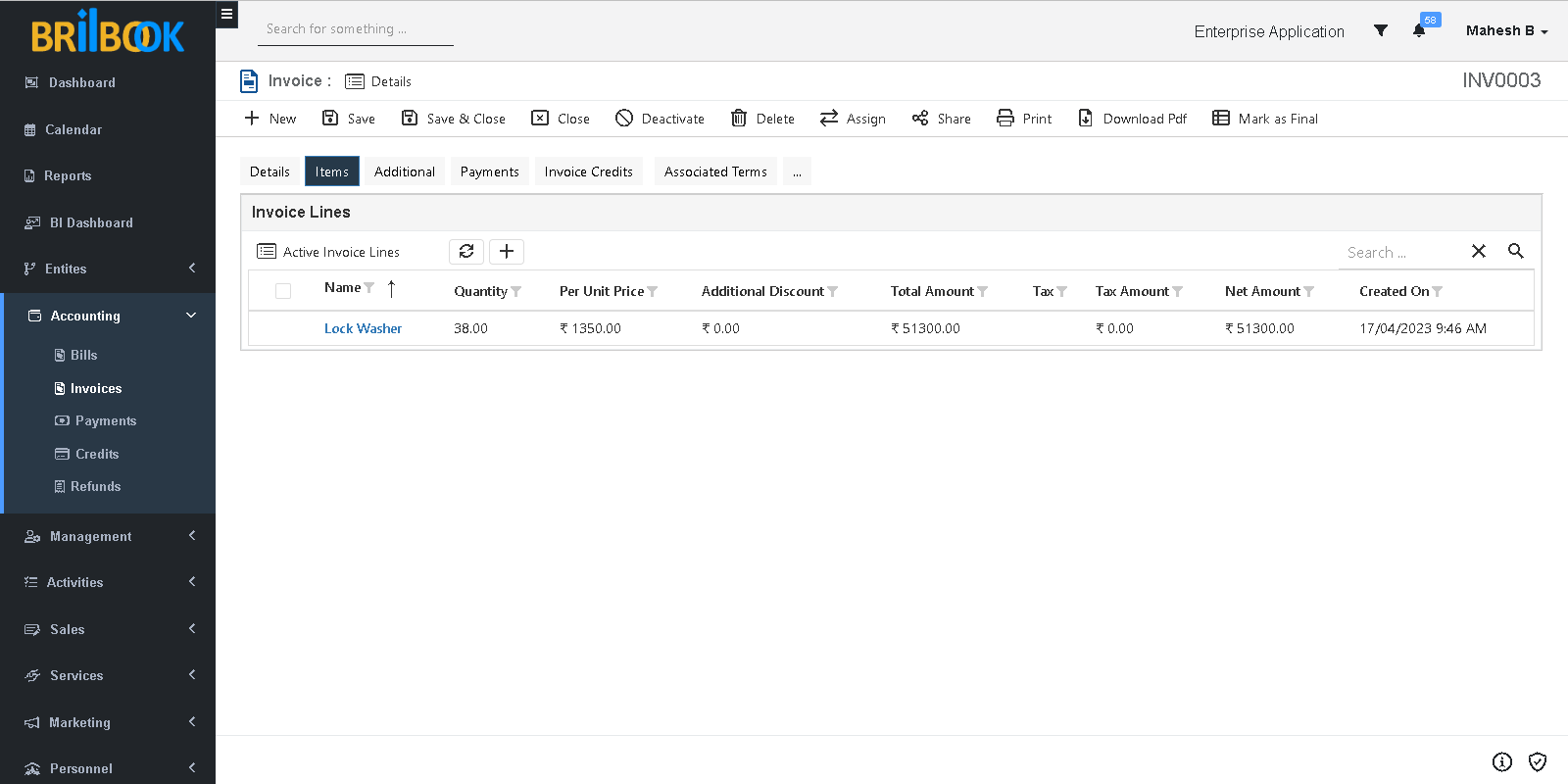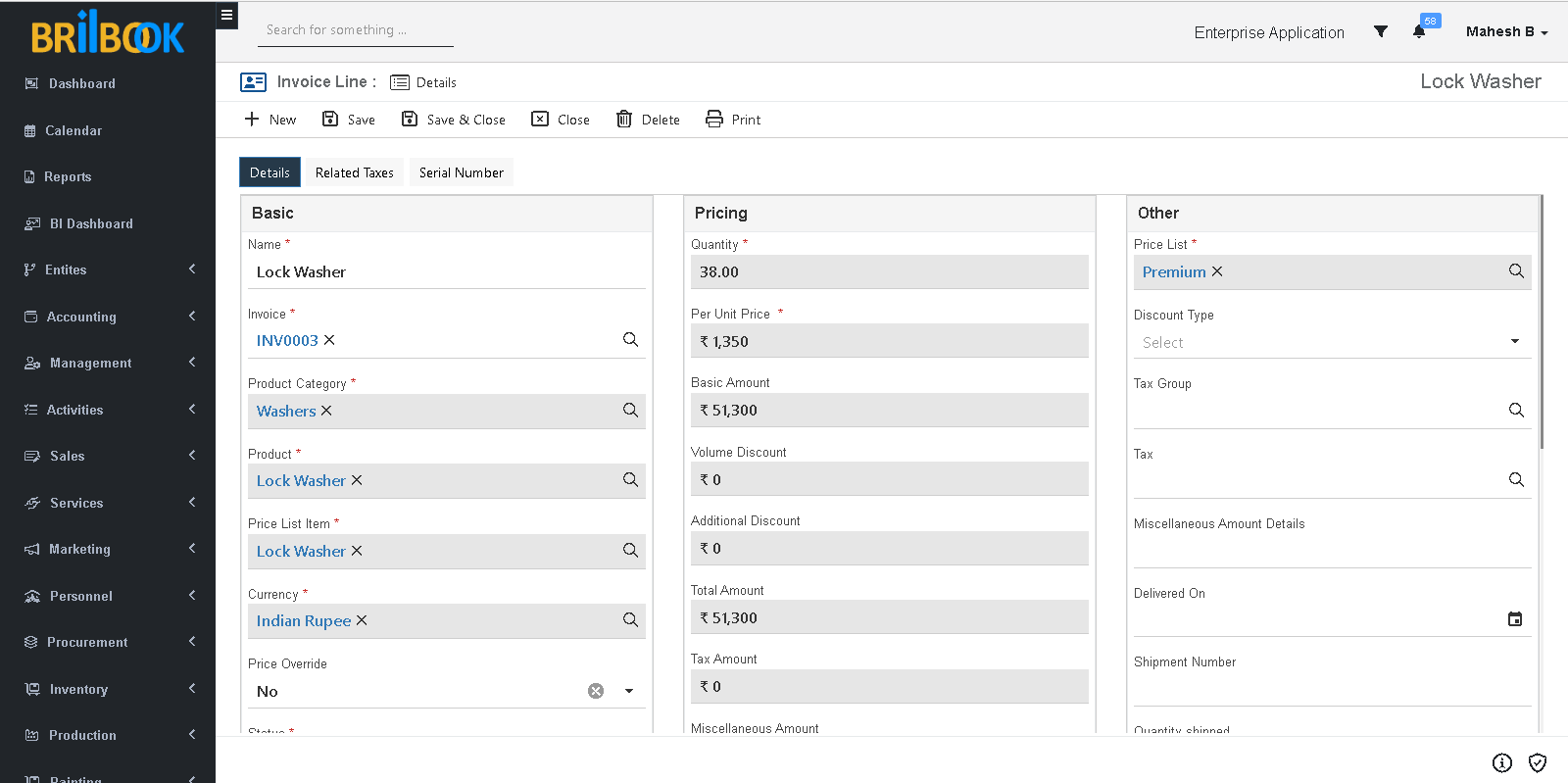- Home
- CRM
- Sales
- Invoice management
- Adjusting invoice amount using invoice credit
Adjusting Invoice Amount using Invoice Credit
In Invoice, Brilbook provides an option of invoice credit which in terms adjust invoice balance amount in case of return order.
- Navigate to Order line, open existing record with In-Progress status, click on-> Create Invoice button
- Redirects to Create Page of Invoice, where we can add multiple required data as follows:
Following fields are mandatory to be filled and save record.
- Type: -In the Type field, the user can select invoice type as Sale or Service.
- Priority: -In Priority field, user can set priority of Invoice based on which Invoice fulfilment can be carried out.
- Regarding: -In the Regarding field, user sets the regarding value to ensure that the invoices are created for correct record.
- Invoice Date: -In Invoice Date, User can set current date of invoice creation or other desirable date.
- Due Date: -In Due Date, the user can set a date for which payment is expected from client
- Currency
- Price List
- To save Invoice record, all above field should be filled by user.
- On saving Replacement order, invoice lines get created with reference of related sales order record which can be shown on Items
- On items grid, user can create new invoice line, by clicking on Create button.
- On click of Create button, page will be redirected to create page of Invoice line.
The following fields are mandatory to be filled and to save record.
- Name
- Invoice
- Product Category: -In Product category, user can select product category value which was selected in related sales order line
- Product: -In the Product field, user can select product value, selected as order line item.
- Quantity
- Users have to fill all mandatory and non-mandatory fields to save invoice line record.